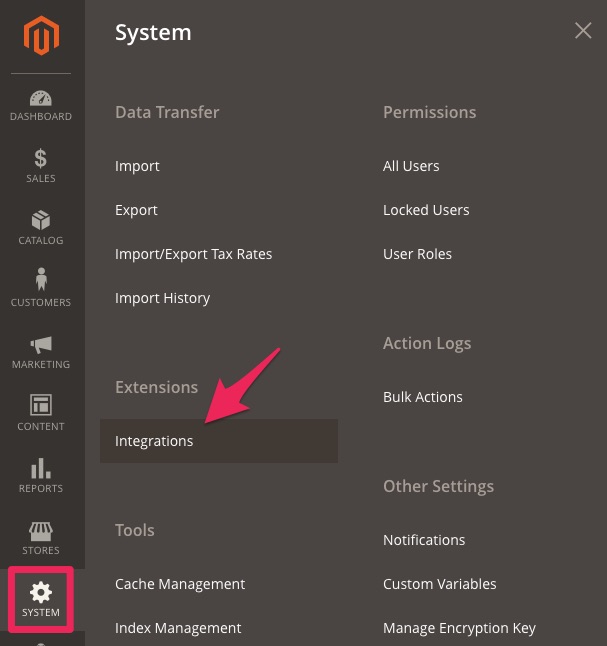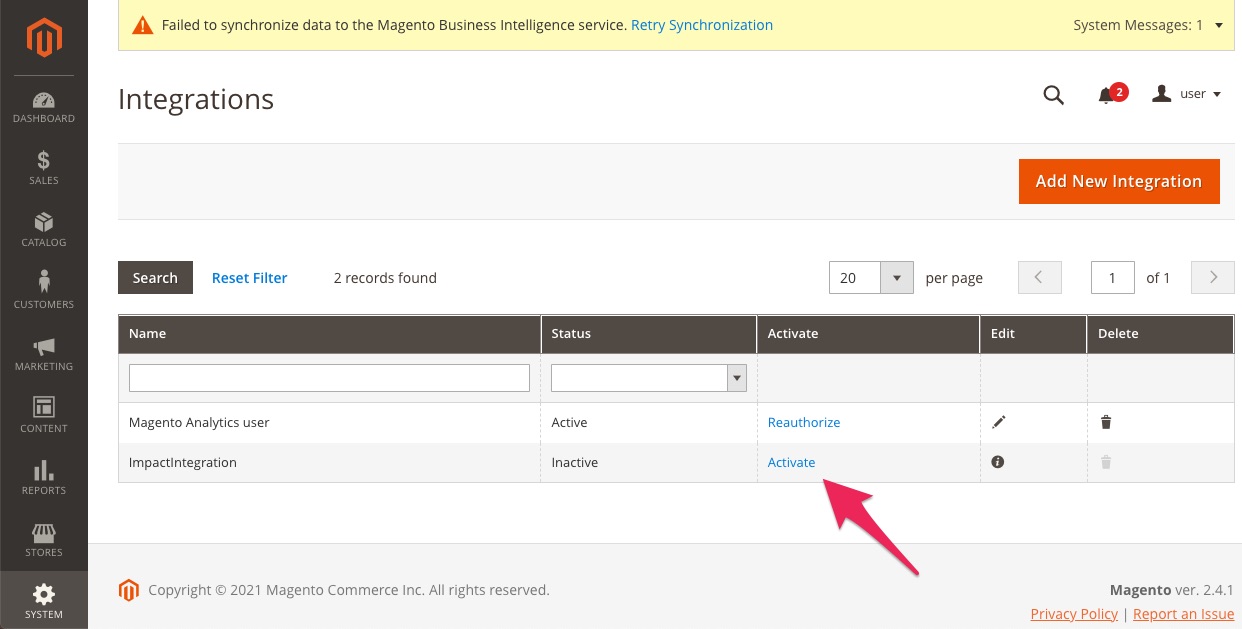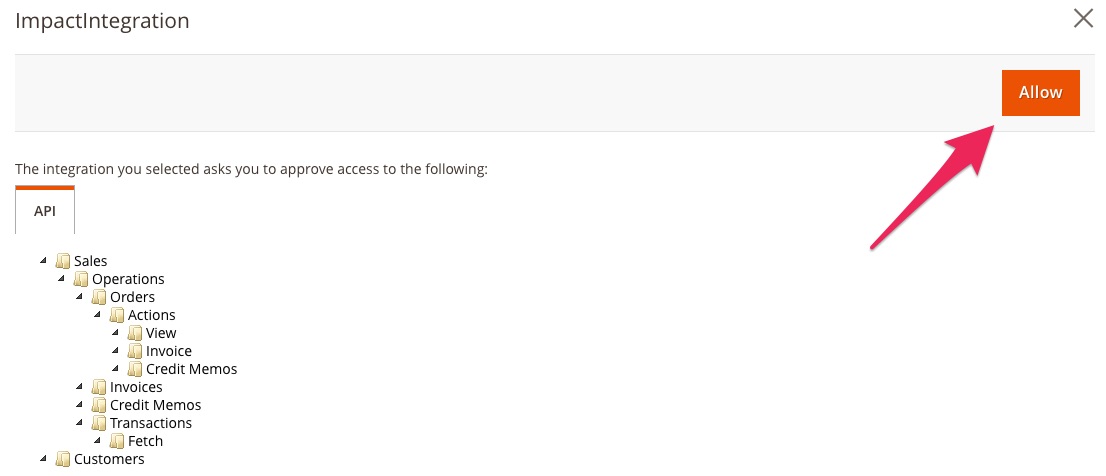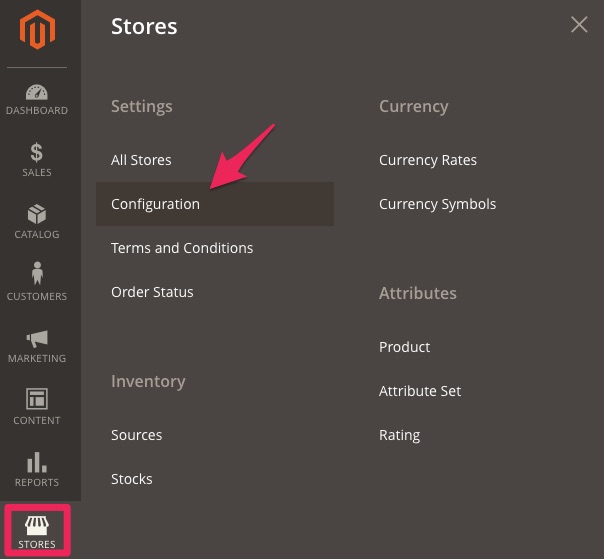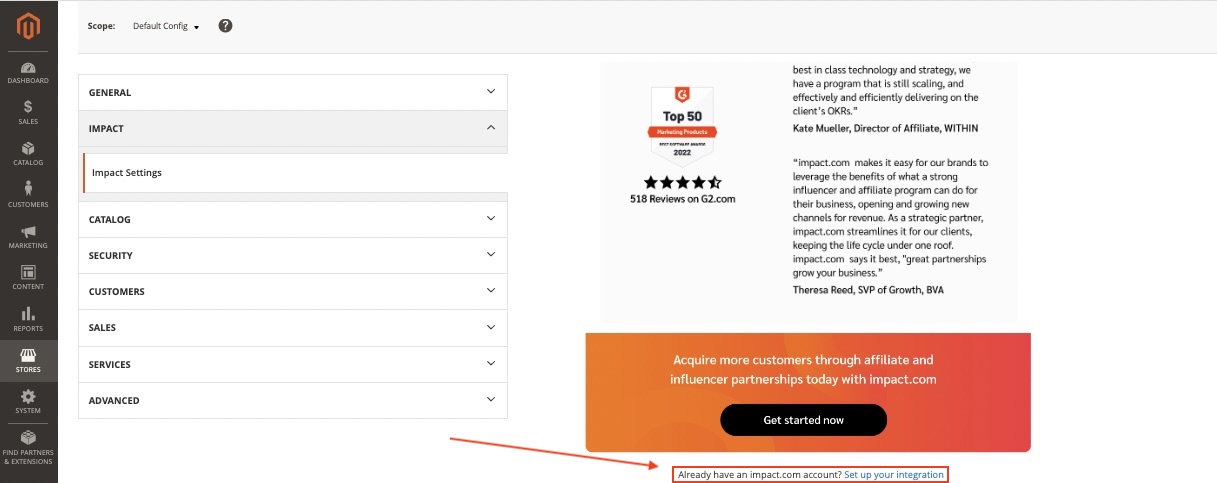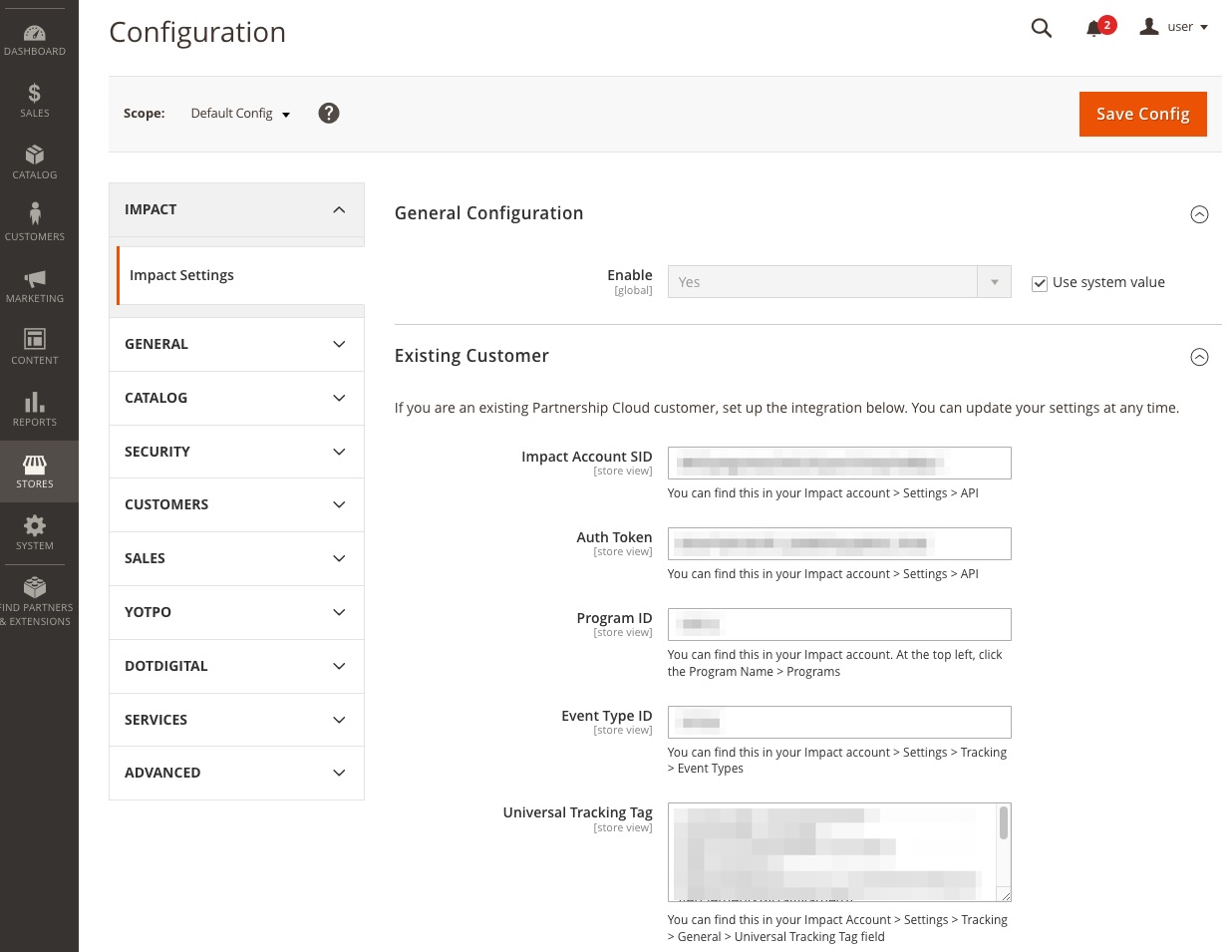Adobe Commerce (Magento) Integration
This is a self-serve integration guide
This self-serve guide allows you to integrate with Adobe Commerce (Magento) in the simplest manner. You can view details for the more detailed Adobe Commerce integration guide here.
Learn how to install and activate impact.com on your Adobe Commerce (Magento) e-commerce platform.
Supported configurations
This integration does not support multi-store/scope configurations. It will only connect with your default store.
Install impact.com to Adobe Commerce via Composer
This guide follows the General CLI installation process provided by Adobe Commerce (Magento) — refer to their documentation for additional information about installing extensions via a CLI.
impact.com recommends installing the plugin via Composer — it’s easier to install, update, and maintain your installation versus a manual installation.
Install impact.com
Using a terminal emulator, navigate to your root Adobe Commerce project directory and update your composer.json file with the following command:
$ composer require impact_tech/module-magento-integrationEnter your authentication keys — your public key is your username; your private key is your password. Wait for Composer to finish downloading and installing the impact.com plugin.
Updating dependencies (including require-dev) Package operations: 1 install, 0 updates, 0 removals - Installing impact_tech/module-magento-integration (X.Y.Z): Downloading (100%) Writing lock file Generating autoload filesVerify that the impact.com plugin has been installed properly with the following command:
$ bin/magento module:status Impact_IntegrationBy default, the impact.com plugin should be installed and disabled.
To enable the impact.com plugin, use the following command to enable and clear any Adobe Commerce-generated static view files:
$ bin/magento module:enable Impact_Integration --clear-static-contentYou should see the following output:
The following modules have been enabled: - Impact_Integration To make sure that the enabled modules are properly registered, run 'setup:upgrade'. Cache cleared successfully. Generated classes cleared successfully. Please run the 'setup:di:compile' command to generate classes. Generated static view files cleared successfully.Register the impact.com plugin with the following command:
$ bin/magento setup:upgradeRecompile your Adobe Commerce project using the following command:
$ bin/magento setup:di:compileIf you’re running Adobe Commerce in Production mode, deploy the module’s static files with the following command:
$ bin/magento setup:static-content:deployVerify that the impact.com plugin is enabled with the following command:
$ bin/magento module:status Impact_IntegrationThis command should return
Module is enabled.Finally, flush and clean the cache with the following commands:
$ bin/magento cache:flush $ bin/magento cache:clean
Activate & Configure impact.com
The following instruction set shows how to enable the integration using the Adobe Commerce Admin Dashboard.
Activate impact.com
In the left navigation bar of the Adobe Commerce Admin Dashboard, select System → Integrations.
On the Integrations screen, find the
ImpactIntegrationline item and select Activate.
Confirm that impact.com can access the necessary files of your store by selecting Allow, then confirm that the integration reads Active under the Status column.
In the left navigation bar of the Adobe Commerce Admin Dashboard, select Stores → Configuration.
Select Impact Settings from the Impact section of the Configurations screen.
Navigate to the bottom of the landing page to Already have an impact.com account? and select Set up your integration.
Select Existing Customer and fill in all fields with your impact.com account information. Your impact.com account values appear in the table below — copy & paste these exact values in to Adobe Commerce:
Account Data Account Value Impact Account SID* My Account Username Auth Token* My Auth Token Program ID* My Program ID Event Type ID* My Sale Event ID Universal Tracking Tag (UTT)* My UTT
- In the top right corner of the screen, select Save Config.
Updated over 1 year ago