Integrate with Branch for Advocate Programs
Step 1: Configure Branch
A Branch Metrics account is needed in order to integrate the Branch functionality into your referral program.
Create an account
Branch is a free platform. If you don't have a Branch account yet, you can sign up for one for free from branch.io. All that's required is a valid email account.
Configure redirects
- Go to your Branch dashboard.
- Under the Channels & Links heading in the left sidebar, select Link Settings.
- Configure Redirects for all the platforms where you have an app. Leave the Custom landing page for desktop field empty, as that will be set in your impact.com Advocate program.
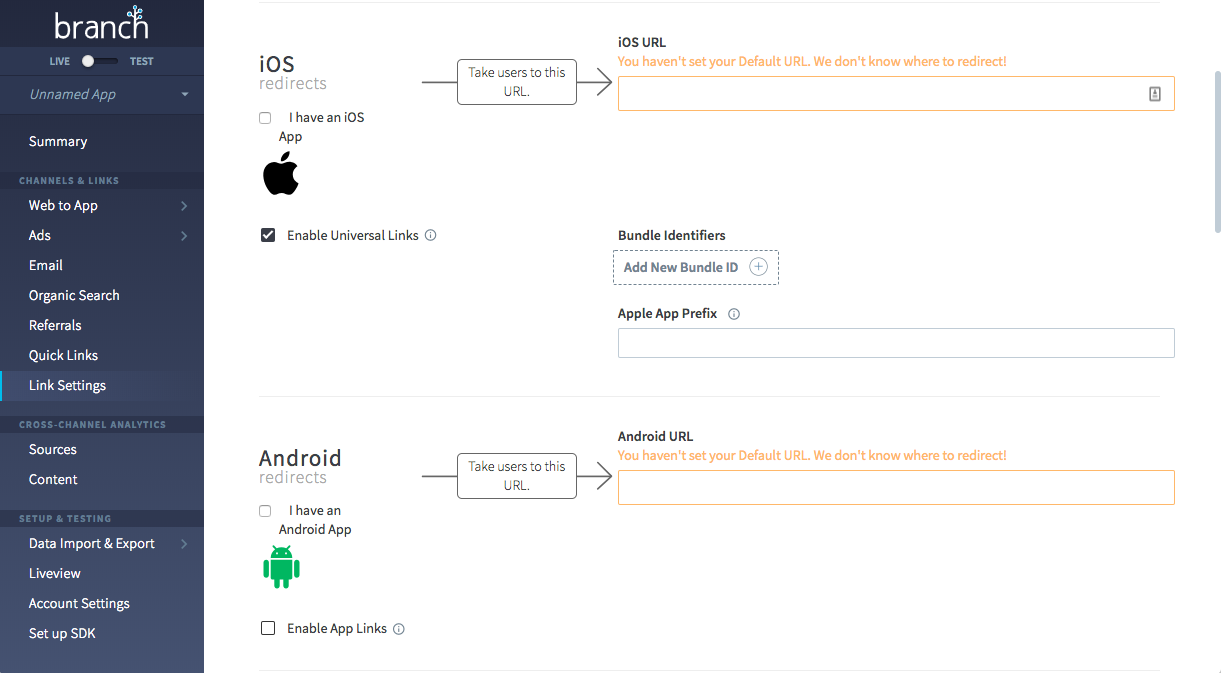
Step 2: Connect Branch with Advocate
- Retrieve the Branch Key from the Account Settings tab of the Setup & Testing section inside of your Branch dashboard.
- In your impact.com account, select Menu → Settings from the left navigation bar.
- Under Advocate Settings, select Integrations.
- On the Branch integration card, select + [Add] to open the integration's settings.
- Paste your Branch Key into the Branch API Key field.
- Select Connect.
Step 3: Update your mobile app
To access the Branch deep link data in your app, you need to install the Branch SDK into your mobile apps. Branch's documentation includes a full walk-through of everything you need to do to add the SDK to an app.
Once you’ve got your app set up, you'll be able to retrieve the deep link data from Branch when your app is opened. This data contains information about the referral. You can use this data to customize the login/signup experience for new participants.
Here is an example of referral program keys and values from the Branch deep link data:
{
"code" : "BRITTANYTEST2",
"$desktop_url" : "http\:\/\/landingpage.com\/a\/test_a6whcgrt0vcw3\/widgets\/referral?code=BRITTANYTEST&referralMedium=DIRECT&referralSource=STANDARD",
"sq_accountId" : "55a43496ebbaff9cf86443d3",
"sq_amount" : "10",
"sq_firstName" : "Brittany",
"sq_id" : "55a43496ebbaf01cebac42cb",
"sq_imageUrl" : "http\:\/\/gravatar.com\/avatar\/77af7eba41d1ccad2bf2c13704637c25?d=mm",
"sq_lastName" : "Test",
"sq_referralCode" : "BRITTANYTEST2",
"sq_type" : "PCT_DISCOUNT",
"sq_unit" : "PERCENT",
"~channel" : "DIRECT",
"~tags" : ["STANDARD"],
"~creation_source" : "API",
"+is_first_session" : false,
"+clicked_branch_link" : true
}The most important value there is sq_referralCode. That's the one you need to attribute the referral. This way you know who brought the referred friend to your product.
For a full technical reference of data fields and behavior, refer to our Branch Metrics technical reference.
Deep linking on iOS
- Follow the Branch iOS SDK Integration Guide to set up your app for use with Branch.
- Familiarize yourself with the Branch Deep Link Routing Guide. The following setup steps are based on this document.
Start a Branch Session
To configure a View Controller to accept deep links, open the view controller that you want to appear when a participant clicks a link.
Import the Branch framework:
import BranchRegister your view controller for the delegate BranchDeepLinkController:
class ExampleDeepLinkingController: UIViewController, BranchDeepLinkingController {Receive the delegate method that will be called when the view controller is loaded from a link click:
func configureControl (withData params: [AnyHashable: Any]!)
{
let dict = params as Dictionary
if dict["sq_referralCode"] != nil {
// there is a referral code, the user was referred, do action
}
}Since the view controller is displayed modally, you should add a close button:
var deepLinkingCompletionDelegate: BranchDeepLinkingControllerCompletionDelegate?
func closePressed() {
self.deepLinkingCompletionDelegate!.deepLinkingControllerCompleted()
}Handle Incoming Links
You now need to tell Branch about the view controller you just configured, and which key it is using from the link’s data dictionary.
In your AppDelegate.swift file, find this method inside didFinishLaunchingWithOptions
(you would have added it in the SDK Guide):
branch.initSession(launchOptions: launchOptions, deepLinkHandler: { params, error in
if error == nil {
// params are the deep linked params associated with the link that the user clicked -> was re-directed to this app
// params will be empty if no data found
// ... insert custom logic here ...
print("params: %@", params.description)
}
})Remove it, and insert this snippet in the same place:
var controller = UIStoryboard.init("Main", NSBundle.mainBundle()).instantiateViewControllerWithIdentifier("DeepLinkingController") branch.registerDeepLinkController(controller, forKey: "sq_referralCode")
branch.initSession(launchOptions: launchOptions, automaticallyDisplayDeepLinkController: true)Now whenever your app launches from a Branch link that has the sq_referralCode key set in its data dictionary, the ExampleDeepLinkingController view controller will be displayed.
Example [Swift]
The following example makes use of the Branch SDK to perform custom logic if the participant that opened the app was referred.
Inside the andRegisterDeepLinkHandler callback in your AppDelegate, you will want to examine the params dictionary to determine whether the participant followed a referral link.
func application(\_ application: UIApplication, didFinishLaunchingWithOptions launchOptions: [UIApplicationLaunchOptionsKey: Any]?) -> Bool {
let branch: Branch = Branch.getInstance()
branch.initSession(launchOptions: launchOptions, deepLinkHandler: { params, error in
// If the key 'sq_referralCode' is present in the deep link dictionary
if error == nil && params["+clicked_branch_link"] != nil && params["sq_referralCode"] != nil {
// user was referred, perform custom logic
referralCode = params["sq_referralCode"]
} else {
// user was not referred, load your normal view
}
})
return true
}Next Steps
With access to the Branch deep linking data (like referral code) you know that the participant was referred. You can use this information when the participant is signing up.
If the referred friend needs a reward applied at signup use the sq_amount amount to determine what their reward should be.
Use the referral code sq_referralCode to attribute the referral when you identify the participant to impact.com. This can be done using the mobile widget or Mobile SDK.
Deep Linking on Android
- Follow the Branch Android SDK Integration Guide to setup your app for use with Branch.
- Familiarize yourself with the Branch Deep Link Routing Guide. The following setup steps are based on this document.
Start a Branch Session
A Branch session needs to be started each time the app opens. We check to see if the participant came from a Branch link and if so, the callback method returns any deep link parameters for that link.
Branch branch = Branch.getInstance(getApplicationContext());
branch.initSession(new Branch.BranchReferralInitListener() {
@Override
public void onInitFinished(JSONObject referringParams, BranchError error) {
// TODO: Store this code in the current session, to connect attribution post-signup (see next step)
String referralCode = referringParams.getString("sq_referralCode");
}
});Example [Android]
The following example makes use of the Branch SDK to customize the login/signup experience for new users.
@Override
public void onStart() {
super.onStart();
Branch branch = Branch.getInstance(getApplicationContext());
branch.initSession(new Branch.BranchReferralInitListener() {
@Override
public void onInitFinished(JSONObject referringParams, BranchError error) {
if (error == null) {
// params are the deep linked params associated with the link that the user clicked before showing up
Log.i("BranchConfigTest", "deep link data: " + referringParams.toString());
if (referringParams.has("sq_firstName")) {
try {
//setup referrer name
TextView referrerName = (TextView) findViewById(R.id.referrer_name);
String displayText = referringParams.getString("sq_firstName") + " "
+ referringParams.getString("sq_lastName");
displayText += " recommends that you try Example App.";
referrerName.setText(displayText);
//setup referrer image
WebView referrerImage = (WebView) findViewById(R.id.referrer_image);
referrerImage.loadUrl(referringParams.getString("sq_imageUrl"));
//setup referral reward
String rewardText = "You'll get $" + referringParams.getString("sq_amount") +
" credit for signing up!";
TextView reward = (TextView) findViewById(R.id.reward);
reward.setText(rewardText);
} catch (JSONException e) {
e.printStackTrace();
}
}
}
}
}, this.getIntent().getData(), this);
}Next Steps
With access to the Branch deep linking data (like referral code) you know that the participant was referred. You can use this information when the participant is signing up.
If the referred participant needs a reward applied at signup use the sq_amount amount to determine what their reward should be.
Use the referral code sq_referralCode to attribute the referral when you identify the participant to impact.com. This can be done using the mobile widget or Mobile SDK.
Updated 3 months ago