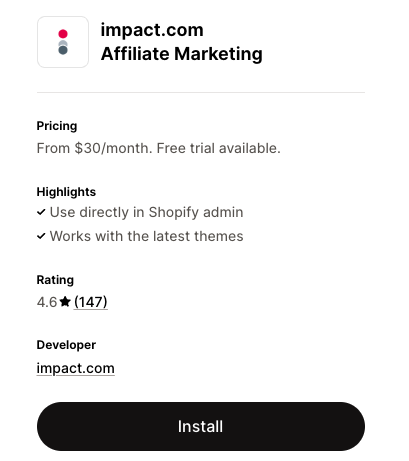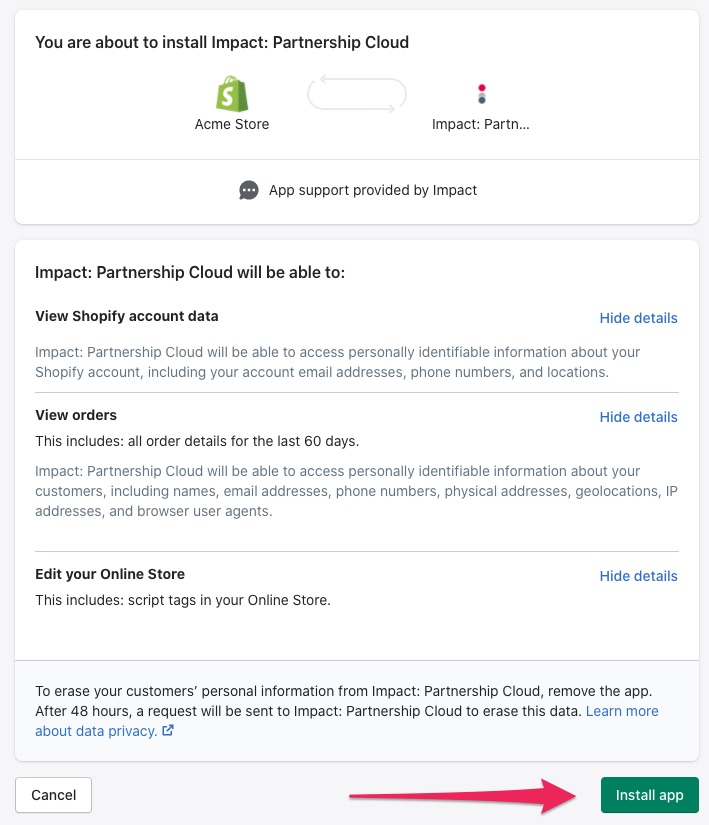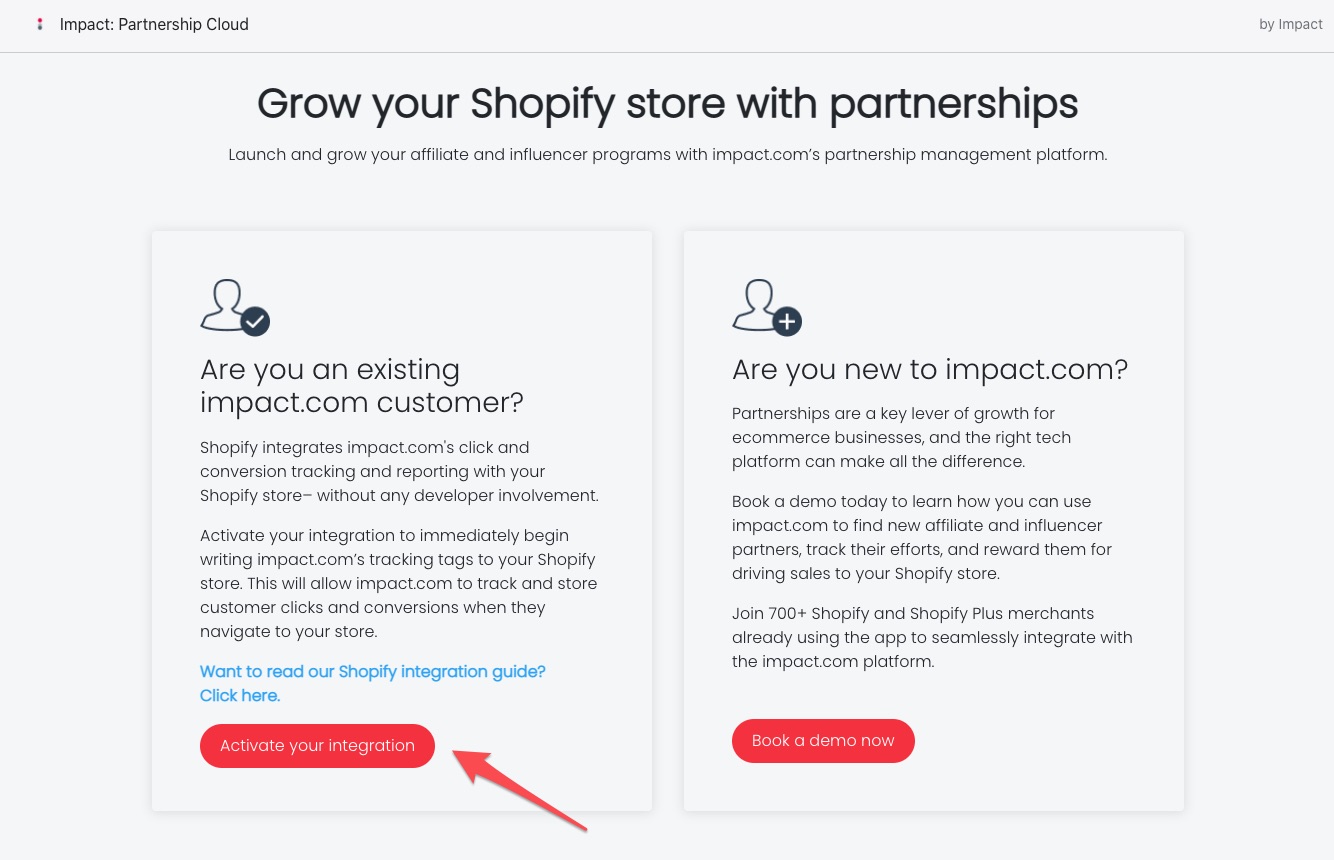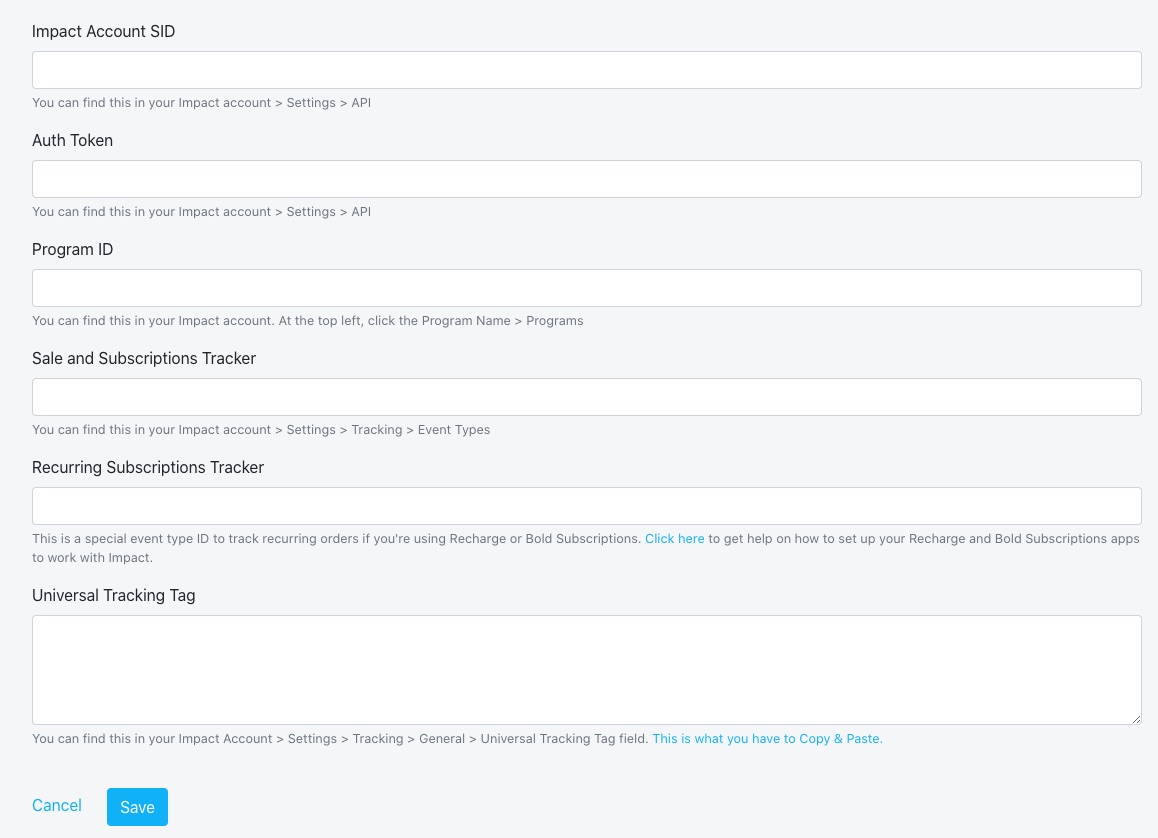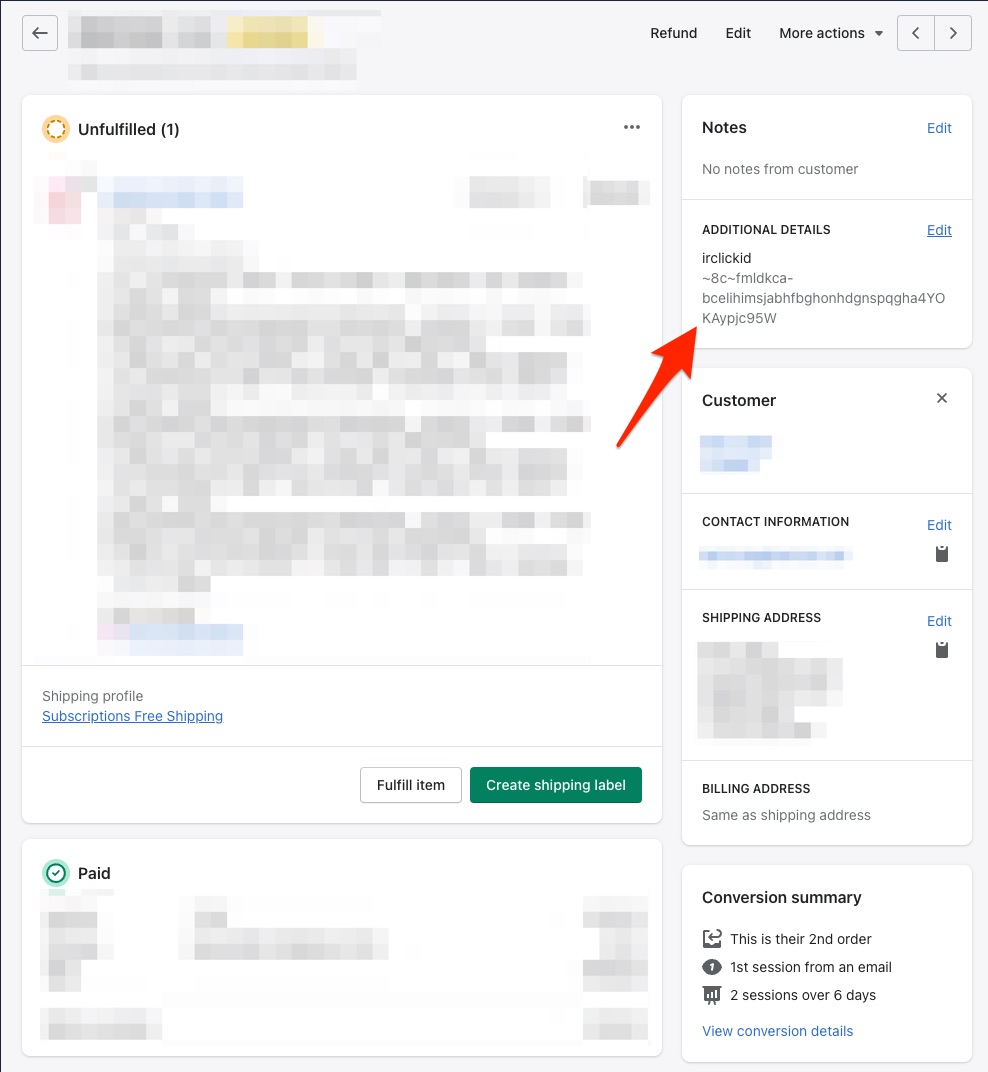Integrate with Shopify & Recharge Subscriptions
Affiliate Marketing on Shopify integrates impact.com's conversion tracking & reporting with your Shopify store. It's an easy-to-use plugin where you can integrate, end-to-end test, and launch quickly without needing web development expertise.
This guide covers…
- A check that needs to be performed before integrating
- How to find and install the impact.com plugin to your Shopify store that uses Recharge Subscriptions for recurring subscriptions
- Full end-to-end conversion testing in your store
- Troubleshooting tips
- How order (and item) reversals and modifications work
Check before integrating
impact.com will complete several integration steps on your behalf. Check with your implementation engineer to ensure that the following configuration steps have been completed: Event Type, Gateway Tracking, General Tracking.
- Your store landing page is hosted by Shopify, not externally. Custom shopping experiences are not supported at this time.
- Shopify requires sites hosted on its platform to have the Customer Privacy cookie banner enabled. EMEA-based storefronts will need customers to opt in for consent to be tracked.
- All products in your Shopify store are assigned a SKU (stock keeping unit) in Shopify. Learn how to edit products in Shopify.
- You're tracking recurring subscription purchases with Recharge Subscriptions, in addition to online sales and first-time subscriptions.
- View-Through Tracking is disabled in your impact.com account. By default, this option is disabled, so if you haven't specifically requested it in the past, it should be disabled.
- Your Shopify store theme respects hidden line item properties. Per Shopify's documentation, any line item property value beginning with an underscore (e.g.,
_hiddenPropertyName) should be hidden from customers at checkout. If your theme does not follow this best practice, it will result in theclickIdbeing shown to customers.
Add Impact to Shopify w/ Recharge
This instruction set covers installing Affiliate Marketing to your Shopify store.
NoteNo additional configuration is needed in the Recharge Payments dashboard — just make sure to add your recurring subscription event type when configuring impact.com in Shopify.
Install impact.com's plugin
While logged in to Shopify, visit the Affiliate Marketing by impact.com app in the Shopify App Store and select Install.
Shopify will prompt you that you're about to install Impact: Partnership Cloud. Review the details on the screen, and select Install App.
Once installed, find it in your list of Shopify apps. To begin, select Activate Integration.
Add your impact.com account information:
- Refer to your Program Elements document for your specific account information.
- Select Save. You'll see a confirmation screen for the enabled integration, along with your impact.com account info.
| Field | Description |
|---|---|
| Impact Account SID * | In the impact.com platform, navigate to your API Keys and copy your Account SID. |
| Auth Token * | In the impact.com platform, navigate to your API Keys and copy your Auth Token. |
| Program ID * | In the impact.com platform, navigate to your campaign list and copy the Program ID for your campaign. |
| Sale and Subscriptions Tracker * | In the impact.com platform, navigate to your Event Types. Copy the number in parenthesis next to the name of the Online Sale event type. |
| Recurring Subscription Tracker * | In the impact.com platform, navigate to your Event Types. Copy the number in parenthesis next to the name of the Recurring Subscription event type. |
| UTT Required * | Set this to Yes to enable Universal Tracking Tag requirements. |
End-to-End Testing
Once the impact.com app is fully installed, you can begin end-to-end testing to ensure everything is working properly. Learn how to proceed with End-to-End Testing.
Troubleshooting
My test conversion isn't appearing in impact.com
If your test conversion isn't appearing, check the following:
- You've waited at least 30 minutes since the test conversion occurred in your Shopify store. Conversion reporting can take up to 2-4 hours during peak times — consider checking back later in a few hours.
- Your Event Type ID in Shopify exactly matches the Event Type ID in impact.com.
- Use the OrderId (OID) Lookup tool to search for the Shopify Order ID of the test order.
If the conversion still hasn't appeared after several hours, there may be something wrong with integration. Reverse the order in Shopify, verify that you've followed the installation instructions & end-to-end testing instructions closely, then try again.
IrClickId appears under "Additional Details" on the Shopify Order page
IrClickId appears under "Additional Details" on the Shopify Order pageWhen you view an order in Shopify that was tracked by impact.com, you may notice the irclickid value appears in the Additional Details section on the order page.
The integration does not overwrite any existing or new notes you apply to customers in Shopify. Any notes you had for a customer will remain untouched, and new notes can be individually created.
Modifications & Reversals
Once integrated, you can modify & reverse items and/or entire orders in Shopify and Impact will update actions accordingly.
Important!Modifications and reversals you make in impact.com will not be sent to Shopify — we recommend always modifying or reversing items & orders in Shopify first, then confirm it was modified/reversed in impact.com's platform.
A few things to keep in mind:
- A SKU represents an item within an order. For example, if an order has 1 item with the SKU
1ABC23priced at 10.00, the line item SKU amount would be 10.00. - A line item SKU is a SKU with a quantity larger than 1 in an order (e.g., the order has multiples of the same item). For example, if an order has 2 items, both with the SKU
1ABC23priced at 10.00 each, the line item SKU amount would be 20.00. impact.com will always show the line item SKU amount. - When applying order-level reversals, the amount reversed from the order is distributed and weighted across all items within an order. In some cases, reversing certain amounts at the order-level could completely reverse an item if the item's price is less than the weighted amount that's applied to it.
- When applying item-level reversals after an order level discount has already been applied, the remaining amount for the item will be weighted / deducted across the remaining items.
Item-level reversals
When modifying a SKU in Shopify, impact.com will receive the updated Quantity and Amount and apply it to the item.
Example
-
Shopify reports an order to Impact with two different SKUs that both have the same price:
+-----------------+ | ITEM | PRICE | |========|========| | 1ABC23 | 10.00 | | 9XYZ87 | 10.00 | |=================| | TOTAL | 20.00 | +-----------------+ -
In Shopify, a 5.00 reversal is applied to this order, which is distributed across all SKUs in the order. It will now show in Impact as:
+-----------------+ | ITEM | PRICE | |========|========| | 1ABC23 | 07.50 | | 9XYZ87 | 07.50 | |=================| | TOTAL | 15.00 | +-----------------+The 5.00 is split evenly across the price of the two items in the order.
-
Let's reverse an individual line item: SKU
1ABC23is fully reversed, which at its original price of 10.00, means that 10.00 is reduced from the order.+-----------------+ | ITEM | PRICE | |========|========| | 1ABC23 | 00.00 | | 9XYZ87 | 05.00 | |=================| | TOTAL | 05.00 | +-----------------+Since the item was already reduced at the order level, the remaining 2.50 that can't be removed from
1ABC23(since it was already reduced) is applied evenly to the rest of the items in the order. -
One final step: reverse
9XYZ87, meaning 10.00 is reduced from the order. Since it's the only item left and has been reduced down to 5.00, reversing this will refund the entire order in Shopify and reverse the action in Impact.
Order-level reversals
Example
-
Shopify reports an order to Impact with two different SKUs that both have the same price:
+-----------------+ | ITEM | PRICE | |========|========| | 1ABC23 | 10.00 | | 9XYZ87 | 10.00 | |=================| | TOTAL | 20.00 | +-----------------+ -
In Shopify, a 5.00 reversal is applied to this order, which is distributed across all SKUs in the order. It will now show in Impact as:
+-----------------+ | ITEM | PRICE | |========|========| | 1ABC23 | 07.50 | | 9XYZ87 | 07.50 | |=================| | TOTAL | 15.00 | +-----------------+The 5.00 is split evenly across the price of the two items in the order.
-
Going another step further, the order has a 15.00 reversal applied to it in Shopify. The order is fully refunded in Shopify and reversed in Impact:
+-----------------+ | ITEM | PRICE | |========|========| | 1ABC23 | 00.00 | | 9XYZ87 | 00.00 | |=================| | TOTAL | 00.00 | +-----------------+
Supported parameters
The table below lists all of the supported parameters of the integration — in other words, data that Impact captures from Shopify.
| Parameter | Example | Description |
| CampaignId | 8882 | Also known as a Program ID, this is the ID number for your Impact program/campaign. |
| ActionTrackerId | 16027 | Also known as the Event Type ID, this is the ID number for your Impact event type. |
| EventDate | 2020-06-18T14%3A33%3A49 | Tracks the date that the action occurred. |
| ClickId | 2uz3sQWFlxyJRcqwUx0Mo34VUkiyyO0tIzeG3U0 | This is the Click Id associated with the action. |
| OrderId | 2516623458378 | This is the Impact Oid (Order ID) value associated with the action (not the Shopify Order ID). |
| CustomerId | 3222174466122 | If you're tracking and passing customer info, this is an ID number to reference the customer associated with the order. |
| CustomerEmail | 38b85baa75385758d44d3dbfd97921c32e0d09a9 | If you're tracking and passing customer info, this is the SHA1 hash of the customer's email. |
| CustomerStatus | EXISTING or NEW | If you're tracking and passing customer info, this is the status of the customer associated with the order. |
| CurrencyCode | USD | This is the currency code for the currency recorded in the action. |
| IpAddress | 1.1.1.1 | The IP address associated with the action. |
| UserAgent | Mozilla/5.0 (Macintosh; Intel Mac OS X x.y; rv:42.0) Gecko/20100101 Firefox/42.0 | The user agent string associated with the action. |
For item-level data, the ItemSku1, ItemQuantity1, ItemCategory1, ItemSubTotal1, then ItemSku2, ItemQuantity2, etc. | ||
ItemSku{i} | KS944RUR | The Shopify SKU number for an item in the action. |
ItemQuantity{i} | 1 | The quantity amount for the first item in the action. |
ItemCategory{i} | Electronics | The name of the Shopify Collection that the item is organized under. |
ItemSubtotal{i} | 60.00 | The subtotal amount of the item before taxes, shipping, and any other costs are added onto the total. |
Updated 3 months ago