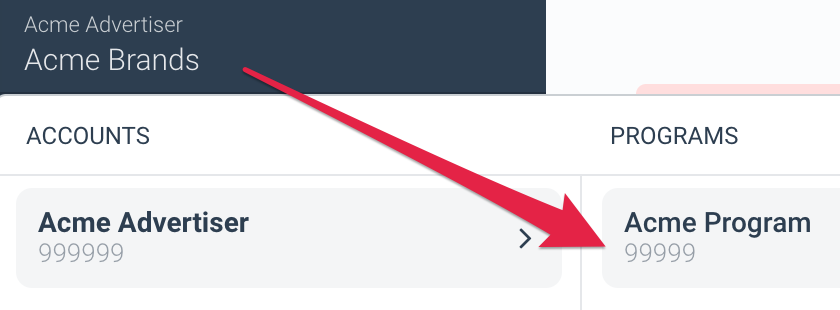Integrate via the Stripe App
You can integrate with Stripe directly using their app.
Install Stripe
- Log in to your Stripe account to install the Stripe App.
- On the Stripe Apps page, select Continue.
- Select your account name.
- Review and confirm your access rights, then select Install.
- After the app was successfully installed, select Continue to app settings.
- Enter your impact.com Settings details.
- Refer to the impact.com account information reference below.
- Select Save settings to complete the setup.
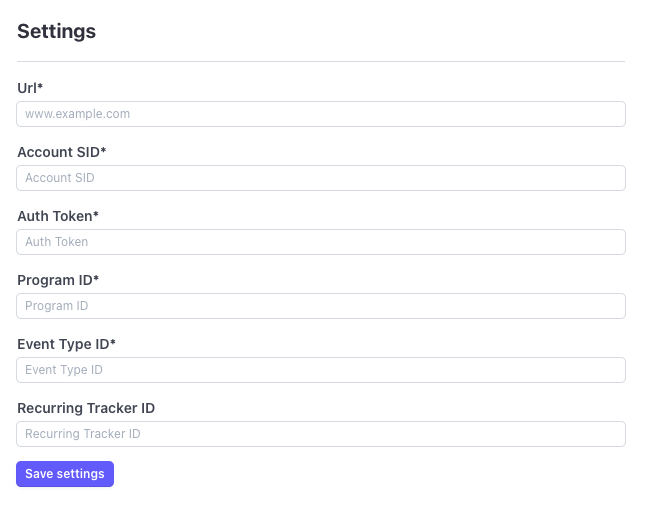
impact.com account information reference
Account Data
Description
URL* The URL of the site where your integration will be implemented.
Account SID* Your impact.com API account identifier, unique to your account. In some applications, this is the Username for your account.
Auth Token* In impact.com, navigate to
[Menu] → Settings → API to find your Auth Token. Copy the full case-sensitive value.Program Id* Enter your impact.com Program ID value (a.k.a Campaign ID value). To find this value, select your brand name in the top left corner of Impact. Your Program ID is shown in gray type under your Program name in the Program column.
Event Type Id* In impact.com, navigate to
[Menu] → Settings → Tracking → Event Type to find your Event Type ID. Copy the full case-sensitive value.Recurring Tracker Id* Your impact.com recurring subscription Event tracking identifier. In impact.com, navigate to
[Menu] → Settings → Event Type. This event type must be linked as a child event to your first subscription event type. For help with creating and linking event types, contact support
End-to-End Testing
Please refer to the End-to-End Testing documentation for complete testing procedures.
Updated 2 months ago