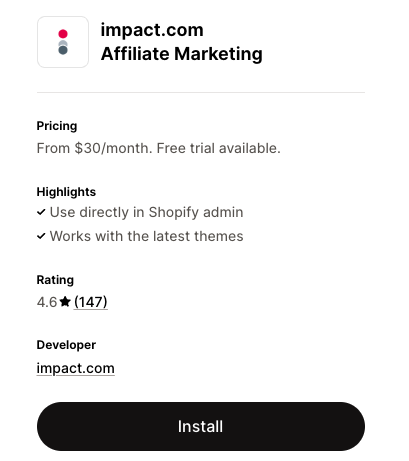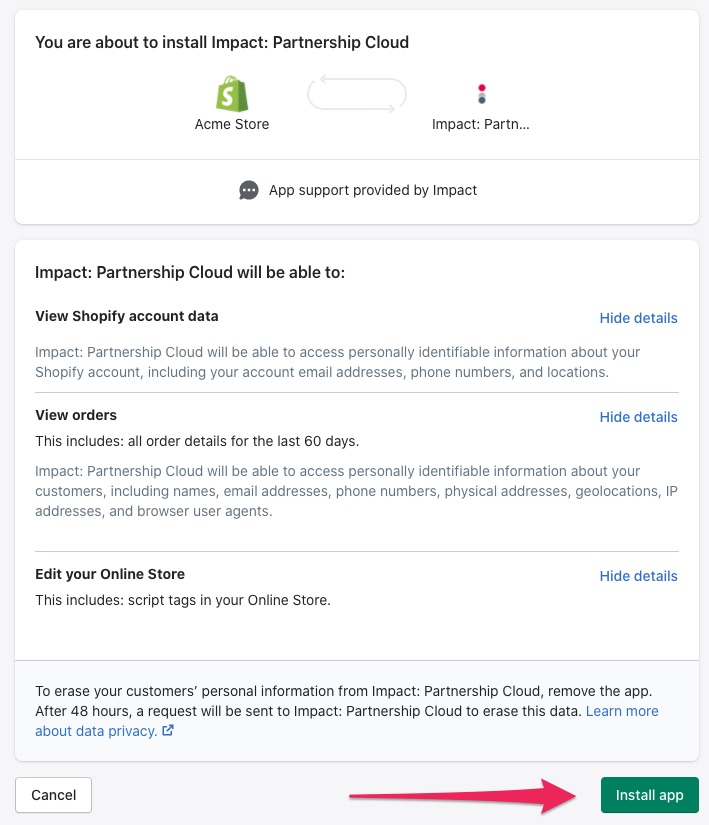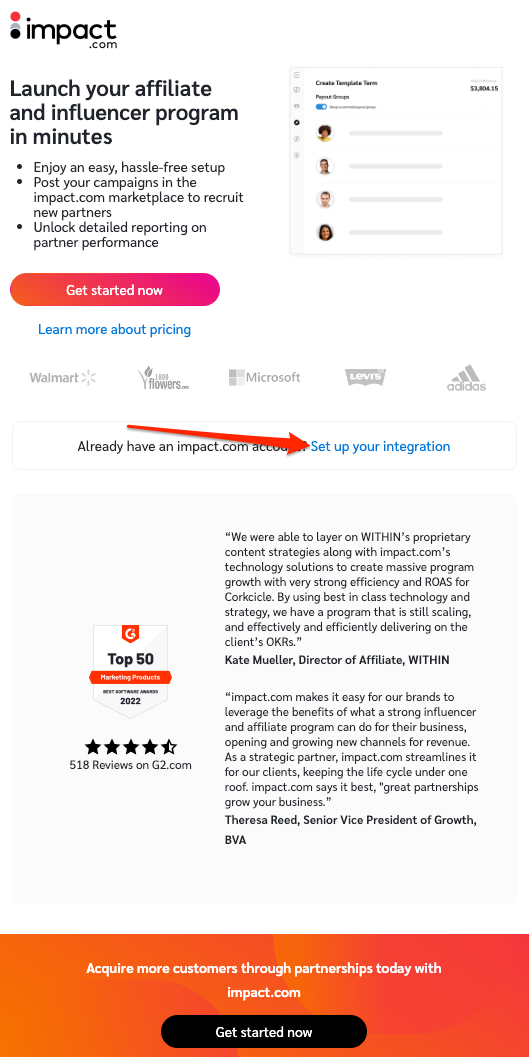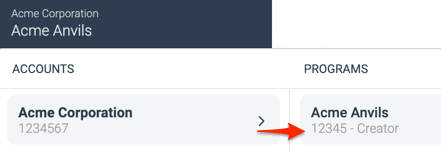Integrate with Shopify for Product Gifting
This instruction set covers installing impact.com Affiliate Marketing on your Shopify store and inputting the authentication data needed to configure product gifting for your Creator program.
Install the impact.com app on your Shopify store
While logged in to Shopify, visit the impact.com Affiliate Marketing app in the Shopify App Store and select Install.
Shopify will prompt you to install Impact: Partnership Cloud. Review the details on the screen, and select Install App.
Once installed, find the app in your list of Shopify apps. To begin, select Set up your integration.
Input integration settings
Under the Account Settings tab, input your Impact Account SID and Auth Token.
- To find your Account SID and Auth Token, See Manage API Access Tokens as a Brand.
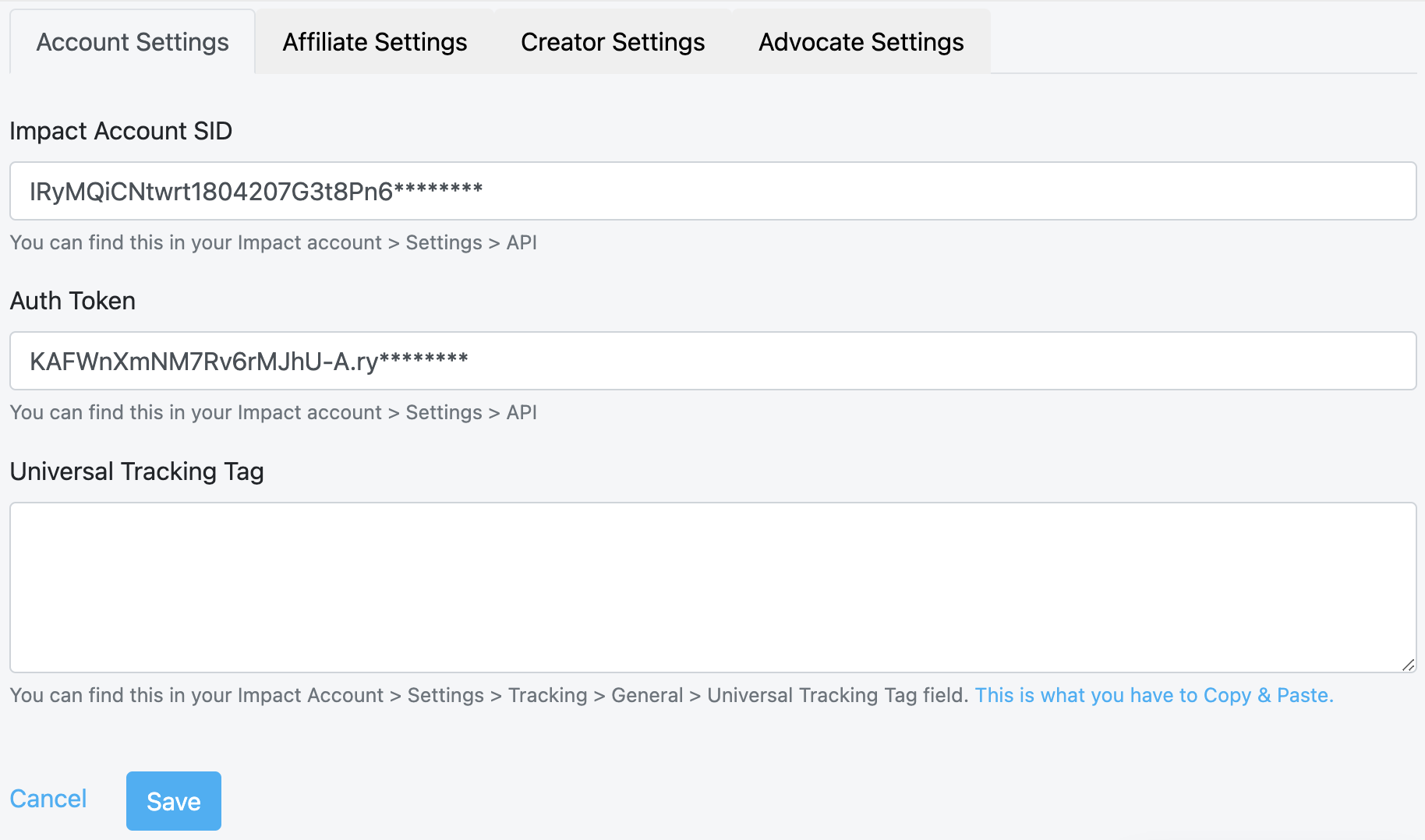
Under the Creator Settings tab, input your Creator Program ID and Product Gift Tracker.
To find the ID of your creator campaign's associated program, select your brand name in the upper-left corner of your impact.com account. Your program ID is shown in gray type under your program name in the program column.
- To find the ID of your Product Gift event type, Navigate to [Menu] → Settings → Event Types. Enter the number alongside the Gift event type.
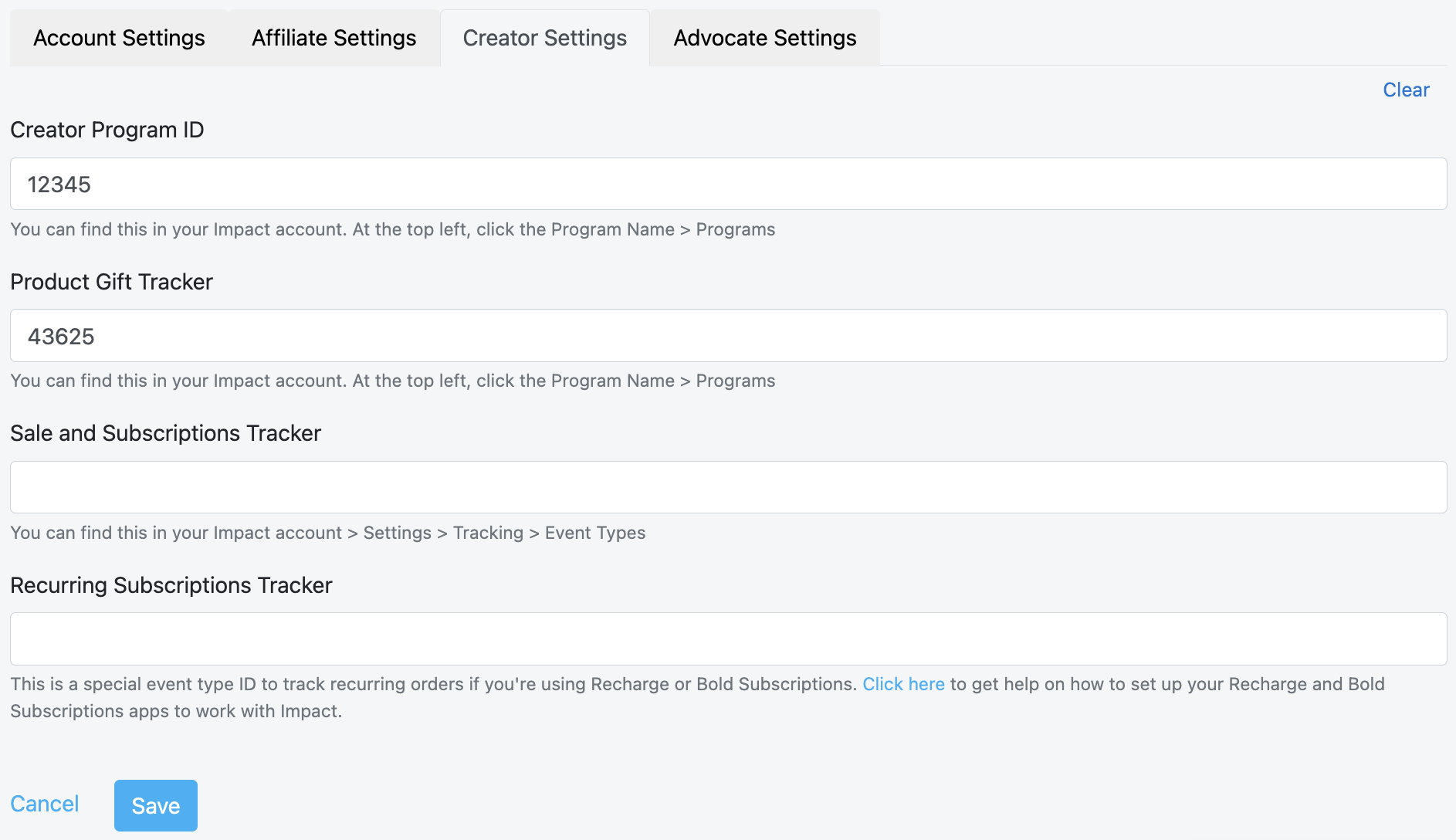
Leave all remaining fields blank and select Save. You'll see a confirmation screen for the enabled integration, along with your impact.com account info.
After integrating your impact.com and Shopify accounts, you'll need to take additional steps to configure Product Gifting for your creator campaign. Refer to Configure Shopify Product Gifting for further instructions.
Updated 2 months ago