Integrate with Stripe for Advocate
Stripe is a software service provider for end-to-end billing, invoicing, payments, and subscription management. Advocate specifically integrates with Stripe’s invoicing and payment processing system. You can configure a credit-based reward that will automatically get pushed into Stripe and applied to the advocate’s next invoice.
Important: Advocate's Stripe integration is set up differently from impact.com's affiliate Stripe integration and is currently incompatible. Refer to Integrate with Stripe if you want to integrate with the affiliate impact.com Stripe integration.
Understand the integration limitations
Advocate's Stripe integration only supports custom reward units.
- Credit, Cash, Discount, and Fuel Tank are not supported.
- Multi-currency support needs to be turned on for the reward unit.
How it works
- In impact.com, you'll configure a custom reward unit.
- When a user earns a reward using the custom unit, the system automatically pushes the credit to Stripe.
- The credit is added to the user’s account in Stripe.
- Once in their account, Stripe will automatically apply the credit as a discount to their next invoice.
Integration setup
Connect your Advocate program to your Stripe account
The first step is to grant your impact.com account access to your Stripe account's live and test modes by using Stripe Connect.
- In impact.com, in the left navigation menu, select
[Menu] → Settings. - In the left column below Advocate Settings, select Integrations.
- Scroll down to Stripe Integration, collapse the section and select Enable Stripe.
- Select Connect to Stripe, which will open a pop-up window prompting you to log in with your Stripe credentials. This will authorize Advocate to add credit to your customer accounts in Stripe.
Configure custom Stripe reward units
The Stripe Integration supports the fulfillment of alternative reward units as long as it is specified in the Stripe Configuration and a valid currency code is appended.
- In impact.com, in the left navigation menu, select
[Menu] → Settings. - In the left column below Advocate Settings, select Integrations.
- Navigate to the Integrations page.
- On the Stripe Integration card, expand the card and select Custom from the drop-down menu.
- In the empty text box, add a
Reward Unit/Currencyin this format, e.g.,STRIPE/USD. - Select Save.
Connect Advocate users
For a customer to have their rewards fulfilled by Stripe, you must link their Advocate User Account with their Stripe Customer ID (e.g. cus_FpRWZEB4b77zAI). Refer to Stripe's documentation on managing customers via the dashboard or API or follow the steps below.
Create a customer in Stripe
- Navigate to the Stripe Dashboard, and in the left navigation menu, select Customers.
- In the upper-right corner, select Add customer
- On the Create customer window, fill in the customer information.
- Select Add customer.
- Once the customer is created, select the customer's name.
- Below the Details section, copy the Customer ID.
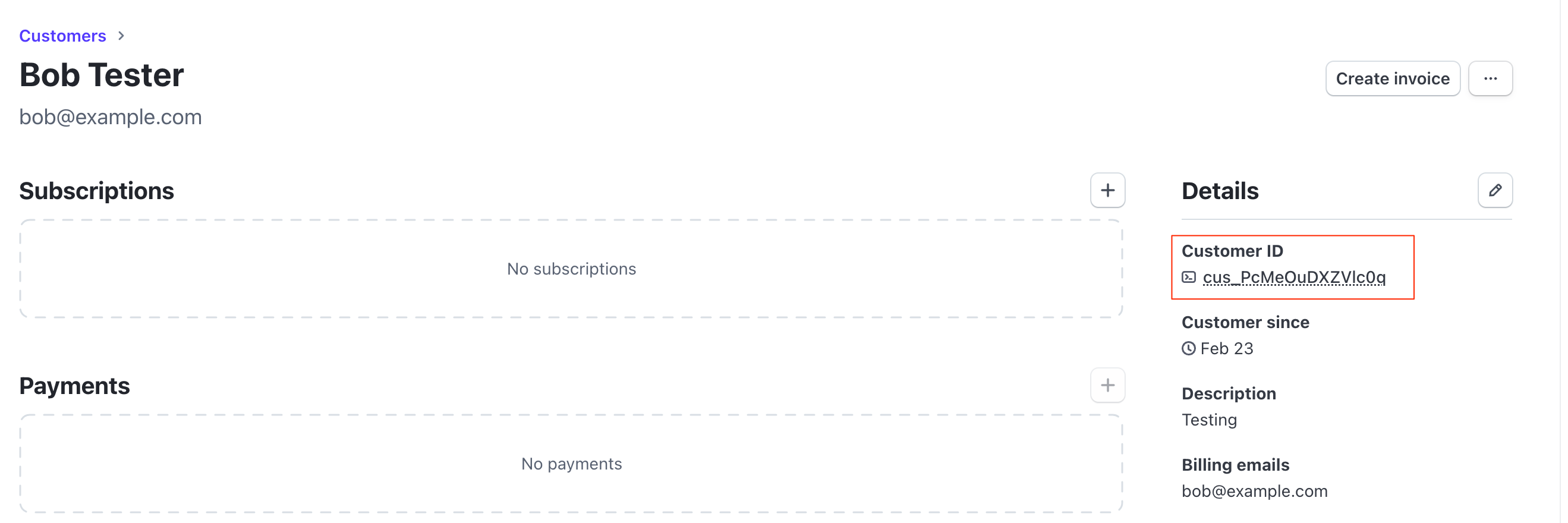
Add a user in impact.com
1. Add a Stripe customer ID custom field to the participant profile
You can include custom fields when importing new users or updating existing users in bulk. If the participant does not have a stripeCustomerId, the integration will not send the reward to Stripe. Refer to Import Advocate Participants in Bulk for more information.
2. Add the Stripe customer ID to the participant
After adding customFields.stripeCustomerId to the participant details page, add the Stripe customer ID to the participant. Refer to User Upsert to use the API method.
- From the left navigation menu, select Participants.
- Select the participant's name for which you want to add the Stripe customer ID.
- On the Participant Details card, select
[Edit]. - Scroll down to the Custom Fields section and in the
stripeCustomerIdtext box add the Stripe customer ID. - Select Save.
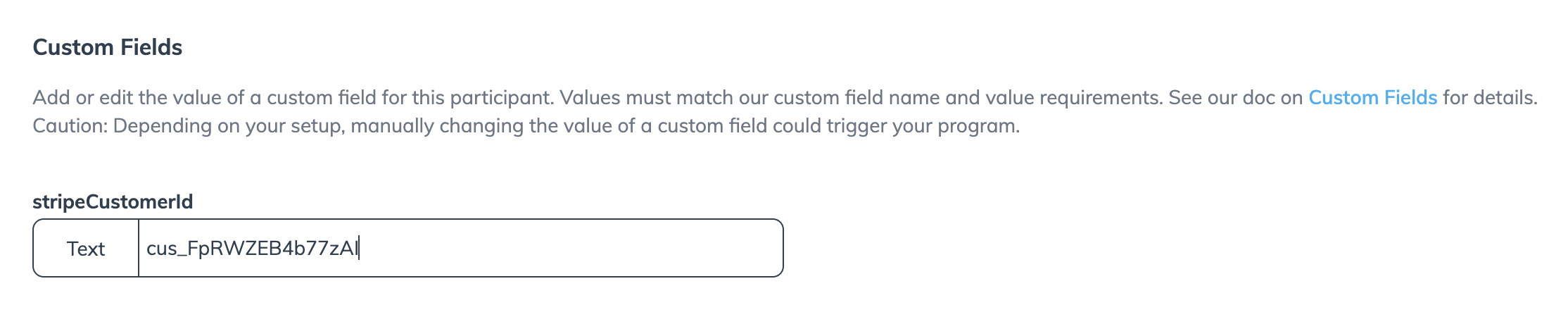
Updated 3 months ago