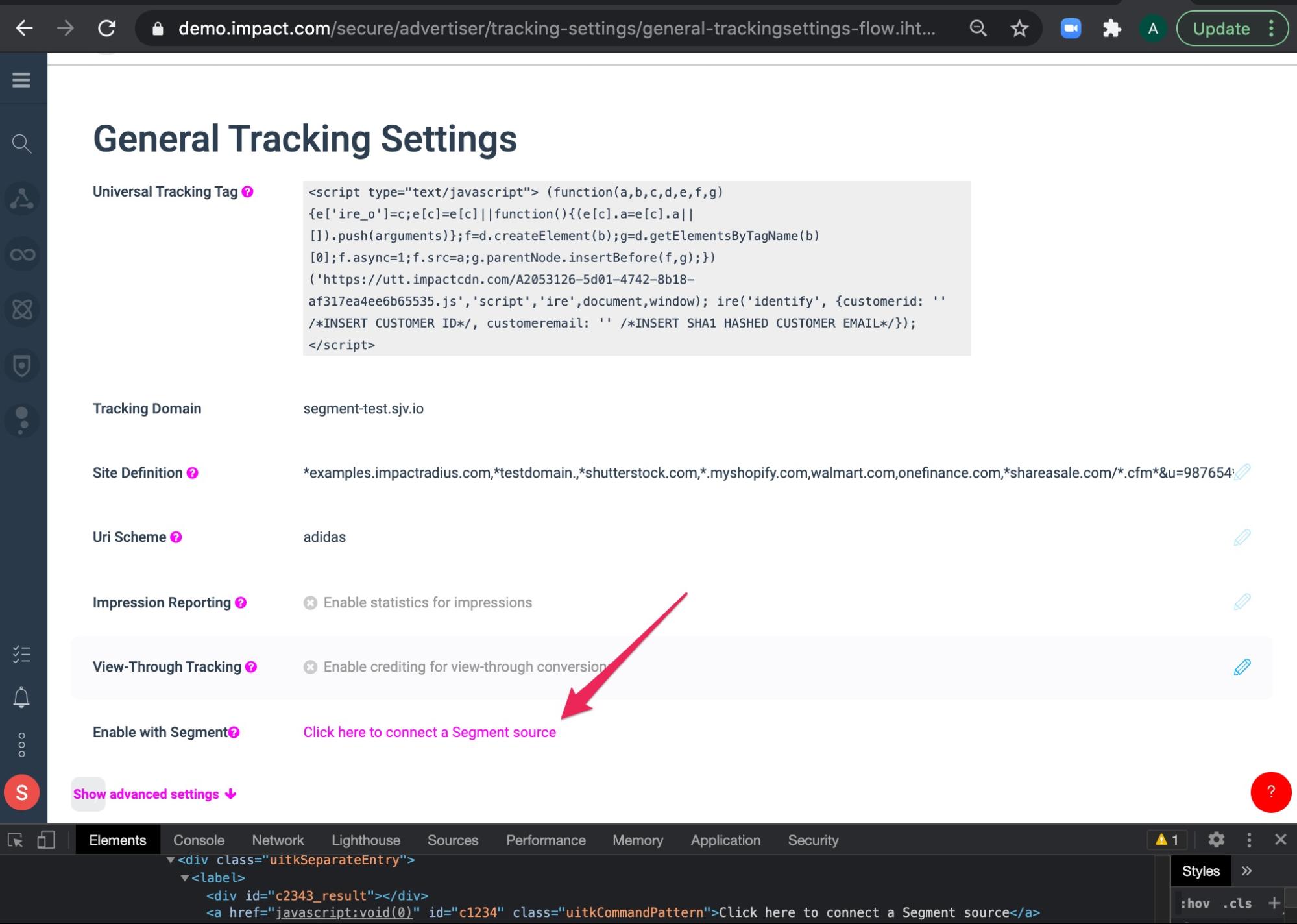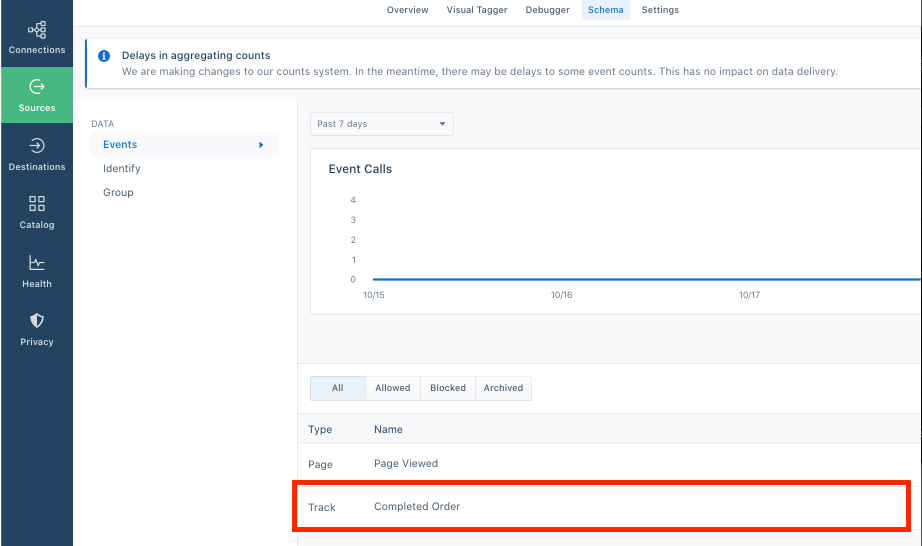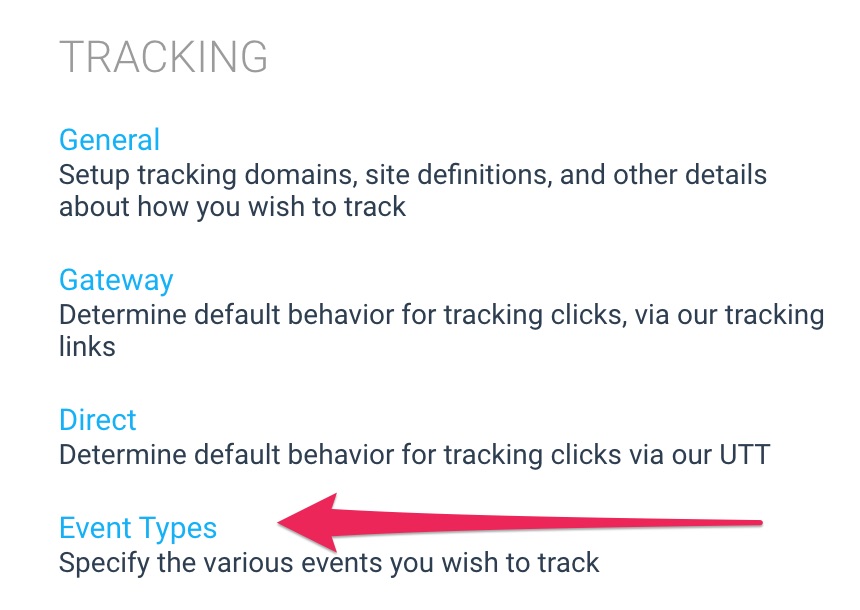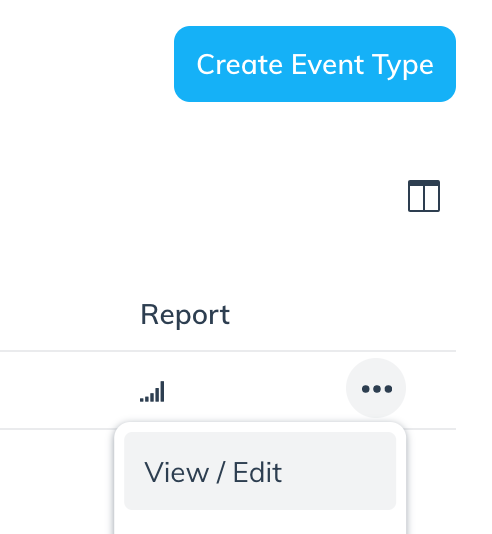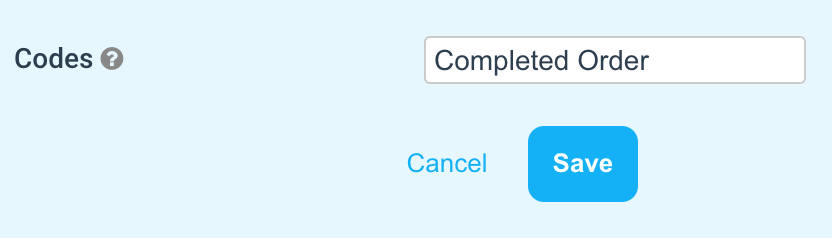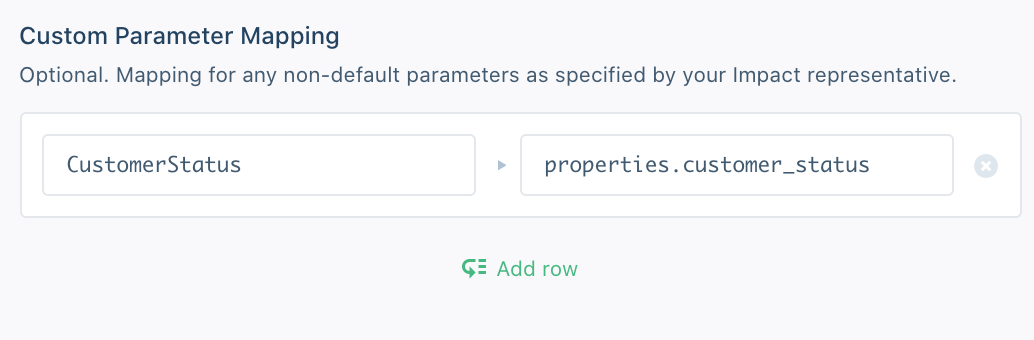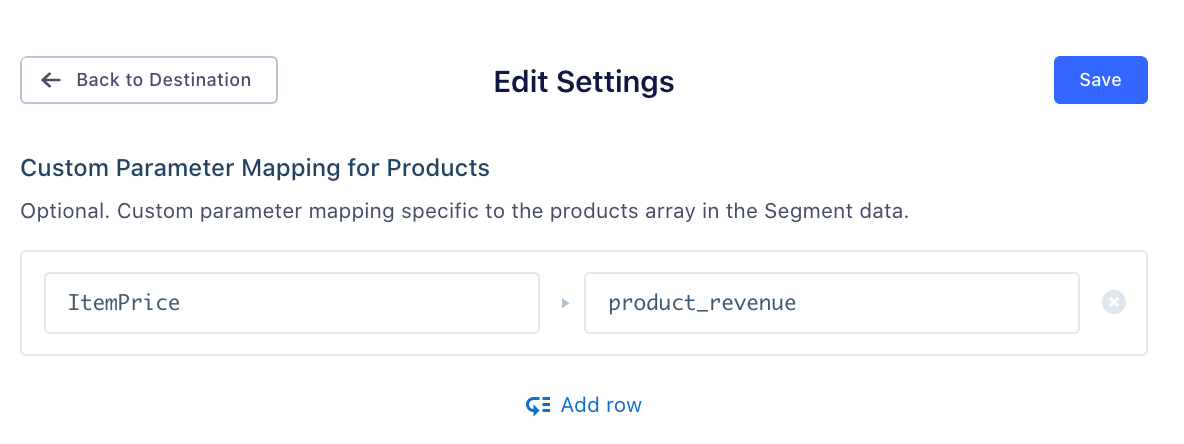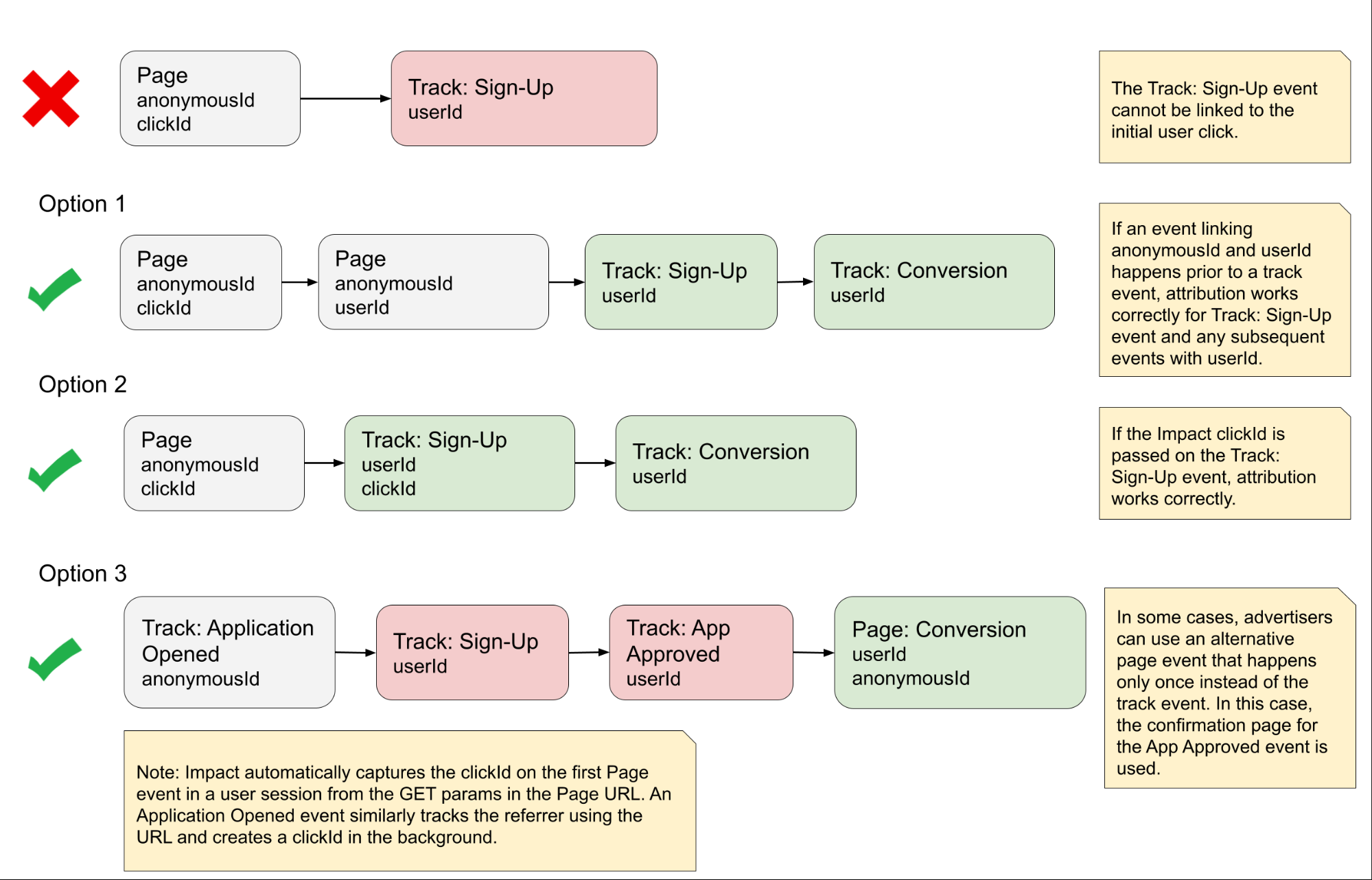Integrate with Segment
If you use Segment to track certain events, you can add impact.com as a Destination function so that your impact.com program receives events from Segment. The integration supports both web and mobile (iOS & Android) events.
How it works
In the impact.com platform, you can set up an OAuth connection between your Segment account and your impact.com brand account that supports multiple sources.
From the Segment spec, four API calls are supported: Track, Page, Screen, and Identify. Event names within each of these APIs can be mapped to either Page Load, Install, or Action event names in impact.com.
Once configured, impact.com will start receiving event data from Segment through the destination based on your specific configuration.
Implementation overview
Connect your impact.com brand account to your Segment account.
Configure Segment event mappings to impact.com Event Types.
Verify parameters in your Segment schema are mapped correctly to impact.com.
Configure custom parameter mapping to pass parameters that don’t fit the standard Segment specs into impact.com.
Connect impact.com to Segment
The steps below will connect your impact.com brand account to your Segment account and enable your first Segment source.
From the left navigation bar, select
[Menu] → Settings.- In the right column, go to the Tracking section and select General.
Next to the Enable with Segment line item, select connect a Segment source.
- Once redirected to Segment, log in to your Segment account.
On the Authorize screen, select:
- The Workspace that impact.com can access.
- The Source that impact.com can access.
- Select Allow. You'll be redirected back to the impact.com platform.
Confirm that the Enable with Segment line now reads Successfully connected.
If you want to add another Segment source to your impact.com brand account, repeat the above steps for any remaining sources — in Step 5, choose the other source you want to connect.
Destination/Connection Settings reference
The table below organizes and describes each of the available settings and configuration options for the impact.com destination function. Items with a red asterisk (*) are required.
| Name | Description | Type |
|---|---|---|
| Account SID* | Your impact.com account Auth Token value. This is automatically filled as part of the installation procedure and is always required. | STRING |
| API Key* | Your impact.com account Auth Token value. This is automatically filled as part of the installation procedure and is always required. | STRING |
| Campaign ID* | Unique identifier for the Program (or Campaign) in your impact.com account. This is automatically filled as part of the installation procedure and is always required. | |
| Enable Page Events | Required for web tracking. Enables Page events to be tracked within impact.com. | BOOLEAN |
| iOS App ID | Required for iOS mobile app tracking. System App ID in impact.com for your iOS App, viewable on the Mobile Apps screen. | STRING |
| Android App ID | Required for Android mobile app tracking. System App ID in impact.com for your Android App, viewable on the Mobile Apps screen. | STRING |
| Action Event Names | List of Segment track events that correspond to a user registration, completed order or other payable event. If multiple events need to be tracked as actions in impact.com, please add all events to the array (e.g., Order Completed, User Registered, etc.). This helps us send your events to the correct impact.com endpoint. Defaults to Order Completed. | ARRAY |
| Custom Mapping for Products | Use instead of Custom Parameter Mapping for mapping parameters in Segment’s products array. See the Custom Parameter Mapping for Products section to learn more. | MAP |
| Custom Parameter Mapping | Mapping for any non-default parameters that were specified by impact.com. See the Custom Parameter Mapping section to learn more. | MAP |
| Enable Identify Events | Enables Identify events to be tracked within impact.com. | BOOLEAN |
| Enable Screen Events | Enables Screen events to be tracked within impact.com. | BOOLEAN |
| Event Type ID | Unique identifier for the event type (or action tracker) used to track events in impact.com. If left blank, defaults to the event name from Segment to map to impact.com's event types. Confirm with your CSM (or support) to ensure this is correct. | STRING |
| Install Event Names | List of Segment Track events that correspond to the app install event. Defaults to Application Installed. See the note about application installed events to learn more. | ARRAY |
| Page Load Event Names | List of Segment track events that correspond to an app open or page load. Defaults to Application Opened. Note that events from Page, Screen or Identify are enabled separately with the toggle options and are automatically considered page load events in impact.com's platform. | ARRAY |
Segment Spec: Track calls
The Segment track API call can send event data to impact.com via the Conversions endpoint or the PageLoad endpoint, depending on your configuration.
trackevents sent to theConversionsendpoint will be reported as conversions to impact.com, which are attributed to a partner and appear as an action in the impact.com platform (Action Event Names in the Destination/Connection settings).trackevents sent to thePageLoadendpoint may be reported as a Click if they fit that definition (e.g., atrackcall sent toPageLoadthat counts as a Click is an Application Opened event — a visitor opened your mobile app). These can be customized to fit your specific needs.
Example Track Call: Click to view the complete payload
{
"type": "track",
"event": "Order Completed",
"userId": "AiUGstSDIg",
"anonymousId": "7c4f9a82-5b1d-41e0-b2c3-8fa912d4e27b",
"messageId": "msg-abcdef-1234567890",
"timestamp": "2025-09-16T22:05:00.000Z",
"properties": {
"order_id": "50314b8e9bcf000000000000",
"total": 57.50,
"revenue": 55.00,
"shipping": 2.50,
"tax": 0,
"discount": 5.00,
"coupon": "FALL5",
"currency": "USD",
"products": [
{
"product_id": "prod_001",
"sku": "ABC123",
"name": "T-Shirt",
"price": 20.00,
"quantity": 1,
"category": "Apparel"
},
{
"product_id": "prod_002",
"sku": "XYZ456",
"name": "Jeans",
"price": 40.00,
"quantity": 1,
"category": "Apparel"
}
]
},
"context": {
"ip": "123.123.123.123",
"userAgent": "Mozilla/5.0 (Macintosh; Intel Mac OS X 10_15_7)",
"locale": "en-US",
"page": {
"url": "https://www.example.com/checkout/thank-you",
"path": "/checkout/thank-you",
"referrer": "https://www.example.com/cart",
"title": "Thank You For Your Order"
}
}
}impact.com passes a unique im_ref query string parameter into the landing page URL when redirecting the user through our tracking domains. The value associated with this parameter is used to perform attribution analysis.
If you're using a Segment JavaScript source on every page of your site, this value is automatically received from Segment (e.g. as part of context.page.url). This works similarly for in-app events, where the Segment Mobile (iOS or Android) source captures an Application Opened event, which is reported to impact.com alongside the anonymousId generated by Segment.
If you’re not using the Segment JavaScript source on every page or the anonymousId is not consistently populated on Track and Page events, we recommend you cache this value in the user’s browser or app (using a cookie or app storage) to pass along with track events — see the Advanced options section.
Track events mapping
impact.com can track multiple events from Segment, but they need to be mapped to corresponding Event Types in your impact.com account. These can be configured as Event Codes for your event types.
Before beginning, go to the Sources screen in your Segment account and take note of your Events names with the Track type:
- Sign in to impact.com and select
[Menu] → Settings. In the right column, go to the Tracking section and select Event Types.
On the Event Types screen, hover your cursor over the right-most column and select
[More] View/Edit.Next to the Codes line item, select
[Edit].In the text field, enter your Segment Track event name exactly as it appeared in Segment (case-sensitive & punctuation-sensitive).
Select Save.
Track events parameter mapping reference
| impact.com Parameter | Segment Property |
|---|---|
AppleAdTrack | context.device.adTrackingEnabled |
AppleIfa | context.device.advertisingId |
AppleIfv | context.device.id |
AppName | context.app.name |
AppPackage | context.app.namespace |
AppVer | context.app.version |
CampaignId | settings.campaignId |
ClickId[1] | context.referrer.id |
CurrencyCode | properties.currency |
CustomerEmail[2] | context.traits.email || properties.email |
CustomerId[3] | userId |
CustomerStatus | context.traits.status |
CustomProfileId | anonymousId |
DeviceCarrier | context.network.carrier |
DeviceLocale | context.locale |
DeviceMfr | context.device.manufacturer |
DeviceModel | context.device.model |
DeviceOs | context.device.type || context.os.name |
DeviceOsVer | context.os.version |
EventCode | INSTALL |
EventDate | timestamp |
EventTypeCode | event |
EventTypeId | settings.eventTypeId |
GoogAId | properties.advertisingId |
IpAddress | context.ip |
ItemBrand | properties.products[i].brand |
ItemCategory | properties.products[i].category |
ItemName | properties.products[i].name |
ItemPrice | properties.products[i].price |
ItemPromoCode | properties.products[i].coupon |
ItemQuantity | properties.products[i].quantity |
ItemSku | properties.products[i].sku |
Latitude | context.location.latitude |
Longitude | context.location.longitude |
OrderDiscount | properties.discount |
OrderId | properties.orderId || properties.order_id || properties.transactionID || properties.messageId || messageId ||"IR_AN_64_TS" |
OrderPromoCode | properties.coupon |
OrderShipping | properties.shipping |
OrderSubTotalPostDiscount[4] | properties.revenue |
OrderTax | properties.tax |
ReferringUrl | context.referrer.url || context.page.referrer |
PageUrl | context.page.url || properties.url || context.page.referrer || context.referrer.url |
UserAgent | context.userAgent |
[1] — See the Using Click ID section in Advanced options. Note, Click ID is only mapped when the referrer.type is set to impactRadius.\ [2] — Email address will be SHA1 hashed (with a HEX output type) prior to being sent to impact.com. The email input is expected to be plain text (e.g. [email protected]).
[3] — Customerid value in the page load needs to be 7 or more characters, with 3 being distinct, and without whitespace.\ [4] — this field will only be passed if the products array is not defined. The impact.com Destination expects that revenue will exclude discount. If necessary, this mapping can be overridden through the Custom Parameter Mapping option in the Destination Settings.
Segment Spec: Page calls
The Segment page API call is used to record when a visitor sees a page of your website, along with additional properties about the page.
Note:If you’re tracking web events, page calls are required calls that should be enabled in the Destination/Connection settings of impact.com within Segment.
Example Page Call: Click to view the complete payload
{
"type": "page",
"anonymousId": "7c4f9a82-5b1d-41e0-b2c3-8fa912d4e27b",
"messageId": "msg-homepage-123456",
"timestamp": "2025-09-16T20:35:00.000Z",
"name": "Homepage",
"context": {
"ip": "123.123.123.123",
"userAgent": "Mozilla/5.0 (Macintosh; Intel Mac OS X 10_15_7)",
"locale": "en-US",
"page": {
"url": "https://www.example.com/?im_ref=QiiWXOVnrQ3SQHl24jQjyxBGUkmzfJ3i1VHrWM0&utm_source=partnerships",
"path": "/",
"referrer": "https://partner.example.test",
"title": "Welcome to Example Store"
}
}
}Page calls are sent to impact.com via the PageLoad endpoint of the impact.com Brand API. They may appear as Clicks if they fit the definition of a unique click, which you can customize.
Note:For impact.com to correctly track and attribute actions, it is important to receive the page analytics call on every page load within the website (e.g. not just the home page visit).
Enable Page Events
- Log in to your Segment account and select Connections.
- Select Destinations and find the impact.com destination.
- Under Connection Settings, select [Toggle] Enable Page Events.
Note: For impact.com to correctly track and attribute actions, it is important to receive the Page analytics call on every page load within the website (e.g. not just the home page visit).
Page Events parameter mapping reference
AppleIfa | context.device.advertisingId |
AppleIfv | context.device.id |
AppName | context.app.name |
AppPackage | context.app.namespace |
AppVer | context.app.version |
CampaignId | settings.campaignId |
CustomerEmail | context.traits.email || properties.email |
CustomerId[1] | userId |
CustomProfileId | anonymousId |
DeviceCarrier | context.network.carrier |
DeviceLocale | context.locale |
DeviceMfr | context.device.manufacturer |
DeviceModel | context.device.model |
DeviceOs | context.device.type || context.os.name |
DeviceOsVer | context.os.version |
EventDate | timestamp |
GoogAId | properties.advertisingId |
ImpactAppId | settings.appId || context.app.namespace |
IpAddress | context.ip |
PageUrl | context.page.url || properties.url || context.page.referrer || context.referrer.url |
ReferringUrl | context.referrer.url || context.page.referrer |
UserAgent | context.userAgent |
[1] – Customerid value in the page load needs to be 7 or more characters, with 3 distinct and without whitespace.
Segment Spec: Screen calls
The Segment screen API call is used to record when a visitor sees a screen of a mobile app — essentially the mobile equivalent of the page call.
Tip: screen calls are optional calls that you can enable in the Destination/Connection settings of impact.com within Segment.
Example Screen Call: Click to view the complete payload
{
"type": "screen",
"anonymousId": "23adfd82-aa0f-45a7-a756-24f2a7a4c895",
"messageId": "msg-screen-homepage-123456",
"timestamp": "2025-09-16T22:50:00.000Z",
"name": "Homepage",
"context": {
"ip": "123.123.123.123",
"userAgent": "Mozilla/5.0 (iPhone; CPU iPhone OS 17_0 like Mac OS X)",
"locale": "en-US",
"app": {
"name": "Example Store App",
"version": "1.0.0",
"build": "100"
}
}
}Screen calls are sent to impact.com via the PageLoad endpoint of the impact.com Brand API. They may appear as Clicks if they fit the definition of a unique click, which you can customize.
Parameter mapping for Screen in impact.com is the same as Page.
Enable Screen events
- Log in to your Segment account and select Connections.
- Select Destinations and find the impact.com destination.
- Under Connection Settings, select [Toggle] Enable Screen Events.
Segment Spec: Identify calls
The Segment Identify API call is used to associate a user with their actions and record traits about that user.
Tip:Identify calls are optional calls that you can enable in the Destination/Connection settings of impact.com within Segment.
Example Identify Call: Click to view the complete payload
{
"type": "identify",
"anonymousId": "23adfd82-aa0f-45a7-a756-24f2a7a4c895",
"userId": "AiUGstSDIg",
"messageId": "msg-identify-123456",
"timestamp": "2025-09-16T22:51:00.000Z",
"context": {
"ip": "123.123.123.123",
"userAgent": "Mozilla/5.0 (Macintosh; Intel Mac OS X 10_15_7)"
}
}Identify calls are sent to impact.com via the PageLoad endpoint of the impact.com Brand API, enabling impact.com to update the user identifiers for more accurate correlation.
Enable Identify Calls
- Log in to your Segment account and select Connections.
- Select Destinations and find the impact.com destination.
- Under Connection Settings, select [Toggle] Enable Identify Events.
Advanced options
Custom parameter mapping
Custom Parameter Mapping enables customized mapping for a parameter. If a default parameter mapping is inconsistent with your schema (or you’ve been advised to create custom mappings), this setting enables you to specify the new parameter names.
Configure a Custom Parameter Mapping
- Log in to your Segment account and select Connections.
- Select Destinations and find the impact.com destination.
- Under Connection Settings, select Custom Parameter Mapping.
In the left column, input the impact.com parameter that you want to re-map, and in the right column, input the Segment parameter you want to remap to (see the example below):
By default,
CustomerStatusis mapped tocontext.traits.status. In the screenshot above, it's being remapped toproperties.customer_status.- For another mapping, select Add now and input a new parameter.
- Repeat for any more custom mappings, then select Save.
Custom mapping for products
Use this setting instead of Custom Parameter Mapping when overriding the default mapping in the products array. Only mapping of parameters from the products array in Segment are supported.
For example, you can map ItemPrice to product_revenue as below — see the code example below that illustrates the products array and the product_revenue parameter as passed in the array:
{
"event": "Order Completed",
"messageId": "123",
"originalTimestamp": "2021-02-21T11:10:56-04:00",
"properties": {
"products": [
{
"name": "My Product Name 1",
"product_revenue": 20,
"quantity": 1,
"sku": "my-product-1"
},
{
"name": "My Product Name 2",
"product_revenue": 20,
"quantity": 2,
"sku": "my-product-1"
}
],
"revenue": 60,
"shipping": 10,
"subtotal": 70,
"tax": 0
},
"receivedAt": "2021-02-21T15:10:57.013Z",
"sentAt": "2021-02-21T15:10:56.000Z",
"timestamp": "2021-02-21T15:10:57.013Z",
"type": "track",
"userId": "abc-12345-6789"
}Configure a Custom Mapping for Products
- Log in to your Segment account and select Connections.
- Select Destinations and find the impact.com destination.
- Under Connection Settings, select Custom Mapping for Products.
In the left column, input the impact.com parameter that you want to re-map, and in the right column, input the Segment parameter you want to remap to (see the example below):
- For any more custom mappings, select Add row and input new parameters.
- When you've finished, select Save.
Attributing Track events
If you’re not using the Segment JavaScript source on every page or the anonymousId is not consistently populated on Track and Page events, we recommend you cache this value in the user’s browser or app (using a cookie or app storage) to pass along with track events.
Using Click ID
You can find the value in the query string of the URL. The default parameter is im_ref=, but be sure to verify in the Gateway Tracking Settings of your impact.com brand account. Set context.referrer.id to clickid, and set context.referrer.type to impactRadius. See the context.referrer object example below:
analytics.track('Some Conversion Event' { someProperty: true }, {
context: {
referrer: {
type: 'impactRadius',
id: <CACHED_CLICK_ID>
}
}
})Note:Application Installed events supports real-time correlation between the app store click and install, meaning you wouldn’t need to pass a clickId on an Application Installed event or any other install event name as specified in Install Event Names within your Destination/Connection settings.
Other methods
impact.com uses anonymousId to associate events with the same user’s journey and attribute track events to the original referring event. However, it is common that an advertiser will track initial events like a Sign-up using a Segment Mobile (iOS or Android) or JavaScript source and subsequent events like a Conversion using a server-side source. Whereas anonymousId is provided in the former, it’s usually not present in any of the requests from server-side sources.
The first example below illustrates the problem where we don’t have a common identifier to associate the Page event to the subsequent Sign-Up event. The following options provide 3 different solutions that would allow advertisers to ensure accurate correlation of the page event, containing the referrer information, and subsequent track events.
Use Repeater Destinations to Split Traffic from a Single Source to Multiple Destinations
This approach involves replicating a source using the Segment Repeater destination so that different sources can be configured with different impact.com destinations that have different settings (i.e., different campaigns or parameter mapping).
- Create a new Segment source and take a note of the write key.
- Navigate to the original source and add the Segment-maintained Repeater destination from the Segment Catalog.
- Configure the Repeater destination with the write key for the new Segment source created in step 1.
- For the Repeater destination, add a filter to only receive data based on a custom property (e.g.,
properties.region = United States). - Add the impact.com destination to the new source created in step 1 and configure the desired destination settings.
- Add the impact.com destination to the original source and configure it with a different set of settings.
- Add a filter to the impact.com destination associated with the original source to receive data based on a mutually exclusive custom property, which can be the same custom property as configured in step 4 (e.g.,
properties.region = Canada).
Updated 2 months ago