Integrate with Tango Card for Advocate Programs
Tango Card allows you to reward your participants with a wide variety of digital gift cards. Integrating Tango Card into your Advocate referral program makes it simple to automate, manage, and deliver gift card rewards.
Tango Card Account Types
There are two ways to connect Tango Card to your Advocate referral program:
Direct Tango Card account:
Direct Tango Card accounts offer the most functionality and control within Tango Card.
Benefits:
- Full access to funding, users, reporting, and order management.
- Ability to customize your reward catalog.
- Access to your own API key.
- Control over groups and accounts within your Tango Card setup.
Considerations:
- Your internal team is responsible for managing account issues, balance monitoring, and fulfillment errors.
- Open-loop cards, also known as prepaid cards (e.g., Visa or Mastercard), may require extra compliance steps like completing a Know Your Customer (KYC) process. If the card is already available through Advocate, it can be used without additional setup.
Sub-account managed by Advocate:
Sub-accounts are created and managed under Advocate’s master Tango Card account. These sub-accounts offer a streamlined setup with fewer internal responsibilities.
Restrictions:
- No access to individual API keys (Advocate manages a central API key).
- Advocate must add users and configure low balance alerts on your behalf.
Benefits:
- Faster, hands-on troubleshooting from the Advocate team.
- Minimal setup required by your team.
- Access to a preconfigured reward catalog with a wide selection of gift cards.
- No need to complete KYC unless requesting a new open-loop card not already available.
Ideal for brands who want a managed experience and prefer not to maintain a Tango Card account themselves. Not sure which account type to use? Contact your Advocate Program Strategy Manager or contact support for guidance.
Best for brands that want full control and are comfortable managing their own Tango Card account. If you don’t yet have a Tango Card account and would like to create one, follow these instructions to sign up.
Connect your Tango Card account to Advocate
Choose the appropriate setup steps based on your selected account type.
Connect your direct Tango Card account to Advocate
If you’re using your own Tango Card account:
- In your Advocate account, from the left navigation bar, select Menu → Settings.
- In the Advocate Settings section, select Integrations.
- Scroll down to the Tango integration and expand the integration view by selecting + [Add].
- Below API Platform Options, select Custom TangoCard Account (Advanced) from the drop-down menu.
Enter your Tango Card account information:
- Account Identifier and Group Identifier. Refer to Tango Card’s help documentation on how to locate these identifiers.
- Tango Card Username
- API Key. Refer to Tango Card's help documentation on how to locate it.
- Select Connect at the bottom of the Tango Card integration section to save and connect your account.
Connect your Advocate-managed Tango Card Account
If you are using a sub-account managed by Advocate:
- In your Advocate account, from the left navigation bar, select Menu → Settings.
- In the Advocate Settings section, select Integrations.
- Scroll down to the Tango integration and expand the integration view by selecting + [Add].
- Below API Platform Options, select Advocate Hosted (Recommended) from the drop-down menu.
Enter your TangoCard Account information:
- Account Identifier and Group Identifier. Refer to Tango Card’s help documentation on how to locate these identifiers.
- Select Connect at the bottom of the Tango Card integration section to save and connect your account.
Fund Your Tango Card Account
Both direct accounts and Advocate-managed sub-accounts must be funded before rewards can be issued. Without funding, rewards will not be sent, even if the integration is successfully connected.
To fund your account, follow the instructions from Tango Card on How to Fund Your Account. For further funding questions visit Tango Card's Funding FAQ.
Testing Your Tango Card Reward
Whether you’re using a direct or Advocate-managed sub-account, you can test your reward setup using the Tango Card sandbox environment. The sandbox lets you simulate delivery and preview custom emails without spending real currency.
To enable sandbox testing for a direct Tango Card account:
- In your Advocate account, from the left navigation bar, select Menu → Settings.
- In the Advocate Settings section, select Integrations.
- Scroll down to the Tango integration and expand the integration view by selecting [Add].
- Below API Platform Options, select Advocate Hosted (Recommended) from the drop-down menu.
- Enter the sandbox Account Identifier and Group Identifier. Refer to Tango Card’s help documentation for work environments.
- [Toggle on] the Sandbox account option.
- Select Connect at the bottom of the Tango Card integration section to save and connect your account.
To enable sandbox testing of your Advocate-Managed Tango Card Sub-Account please reach out to your Advocate Program Strategy Manager or contact support for help setting up sandbox access.
You can [Toggle off] sandbox at any time to begin sending live rewards. When testing in the live environment, reduce the reward value to $0.01 or $0.05 to avoid unnecessary costs.
[Optional] Configure Custom Tango Card Email Templates
Tango Card allows you to send branded, personalized emails along with your gift card rewards. These email templates are identified using an Email Template ID (ETID).
You can apply an ETID when:
- Editing an existing gift card reward
- Creating a new gift card reward in your Advocate reward catalog
Step 1: Create Your Email Template in Tango Card
- Log in to your Tango Card account.
- Follow Tango Card's instructions to create an email template.
- Copy the Email Template ID (ETID) — it should look like:
Exxxxxxx.
Step 2: Add the ETID in Your Advocate Account
If editing an existing gift card reward:
- Navigate to your Advocate program.
- In the left navigation menu, navigate to Program Rules.
- Select the rule you want to edit the action of, then select [Edit action].
- Select Next.
- Paste the ETID into the Custom Tango Card Email Template ID field.
- Select Next.
- Review your changes and select Save.
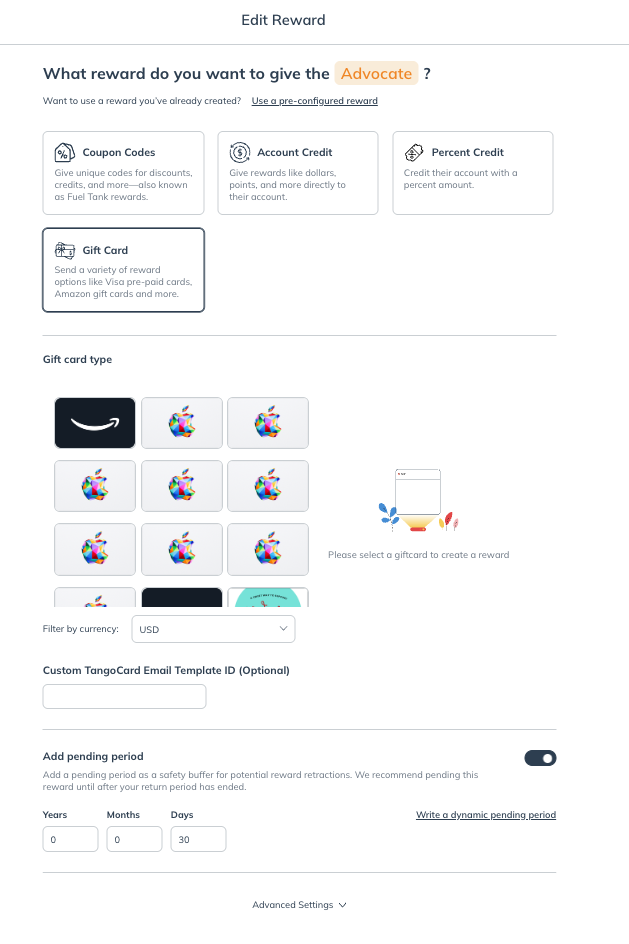
If creating a new gift card reward:
- In the left navigation menu, navigate to Rewards → Catalog and select Create Reward.
- Enter a clear, descriptive name for the reward (e.g., $20 Advocate Gift Card) so it’s easy to recognize later.
- Set the Reward Type to Gift Card.
- Select the gift card you’d like to offer from the available options, and enter the corresponding reward amount.
- Paste the ETID into the Custom Tango Card Email Template ID field.
- Select Save.
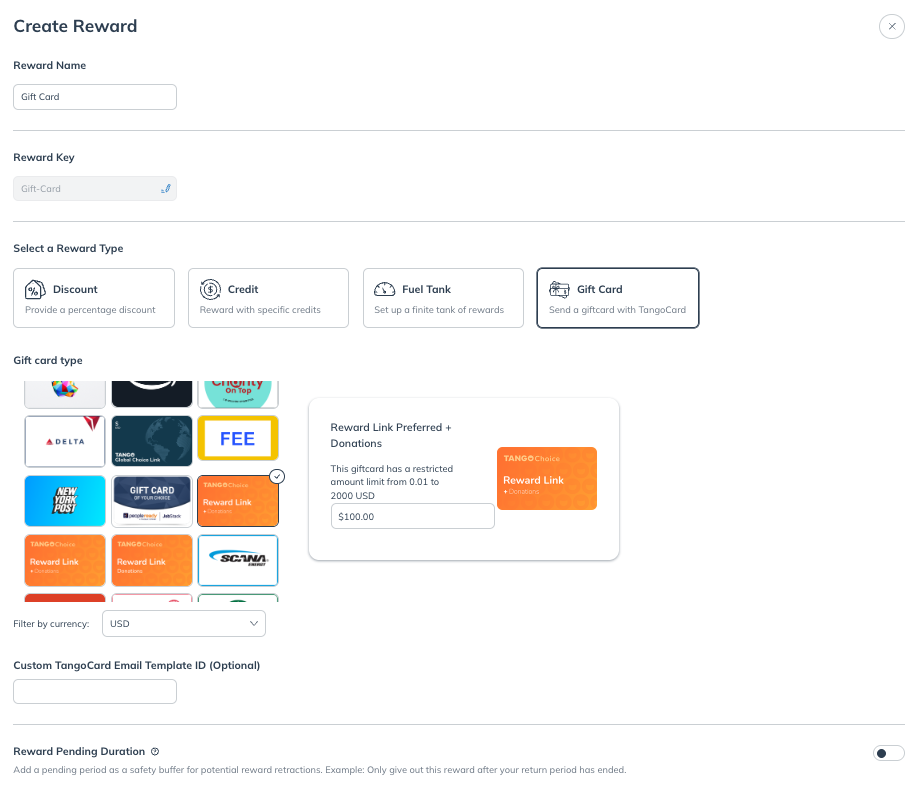
Once issued, the reward will trigger the custom email linked to that ETID.
Sandbox vs. Live ETIDs
If you’re testing in the sandbox environment using an Advocate-managed sub-account, be aware of the following:
- ETIDs are account-specific. Templates created in the live account will not work in the sandbox account.
- If you try to use a live ETID while the integration is connected to the sandbox, the reward will enter a pending/fulfillment error state with the error reason:
UNHANDLED_ERROR. - The gift card will not be sent until the correct ETID is available or the integration is switched to the live environment.
When testing in the live environment, reduce the reward value to $0.01 or $0.05 to avoid unnecessary costs.
Need more guidance? Visit Tango Card's Email Templates FAQ for tips on template creation and troubleshooting.
Troubleshooting Tips
Having trouble connecting or using your Tango integration? See the following troubleshooting options:
- Credentials error: Double-check your Account ID, Group ID, Username, and API Key.
- No rewards sent: Ensure your Tango account has sufficient funds.
- Email not customized: Confirm that your ETID is correctly entered and active.
- Integration not saving: Verify that all required fields are completed.
Updated 3 months ago