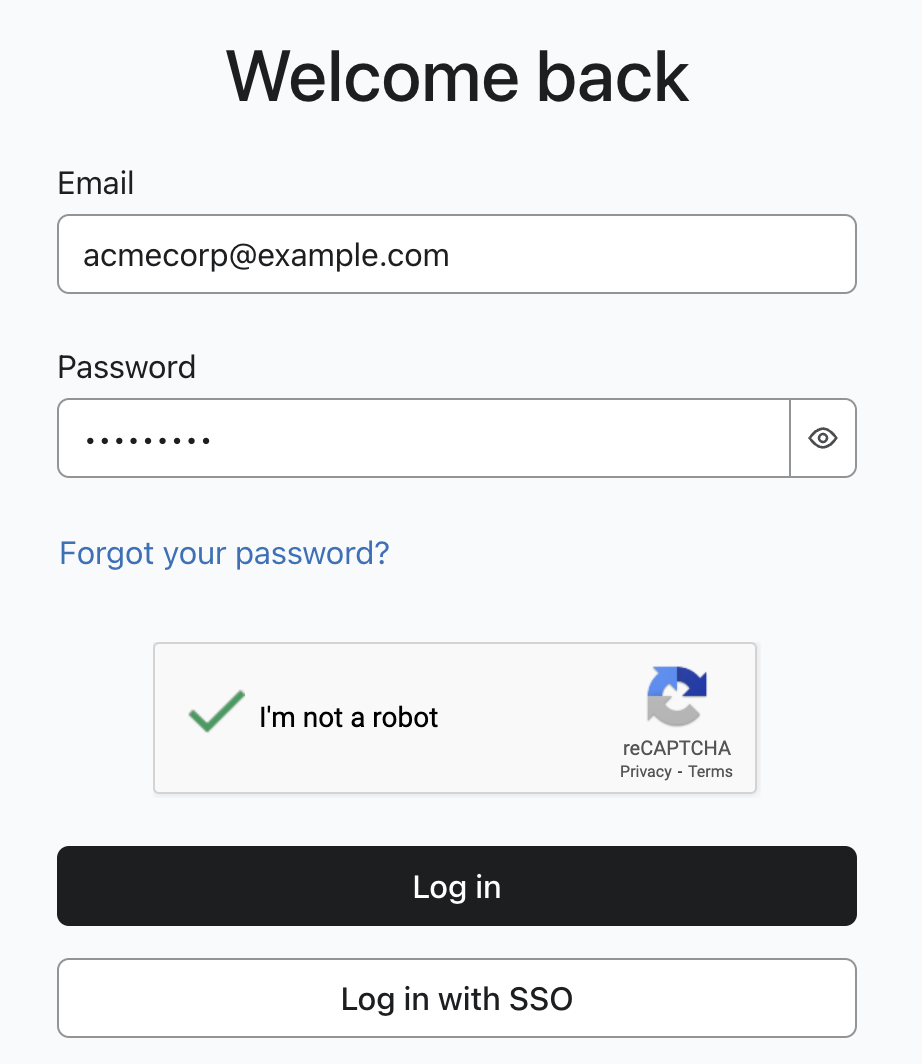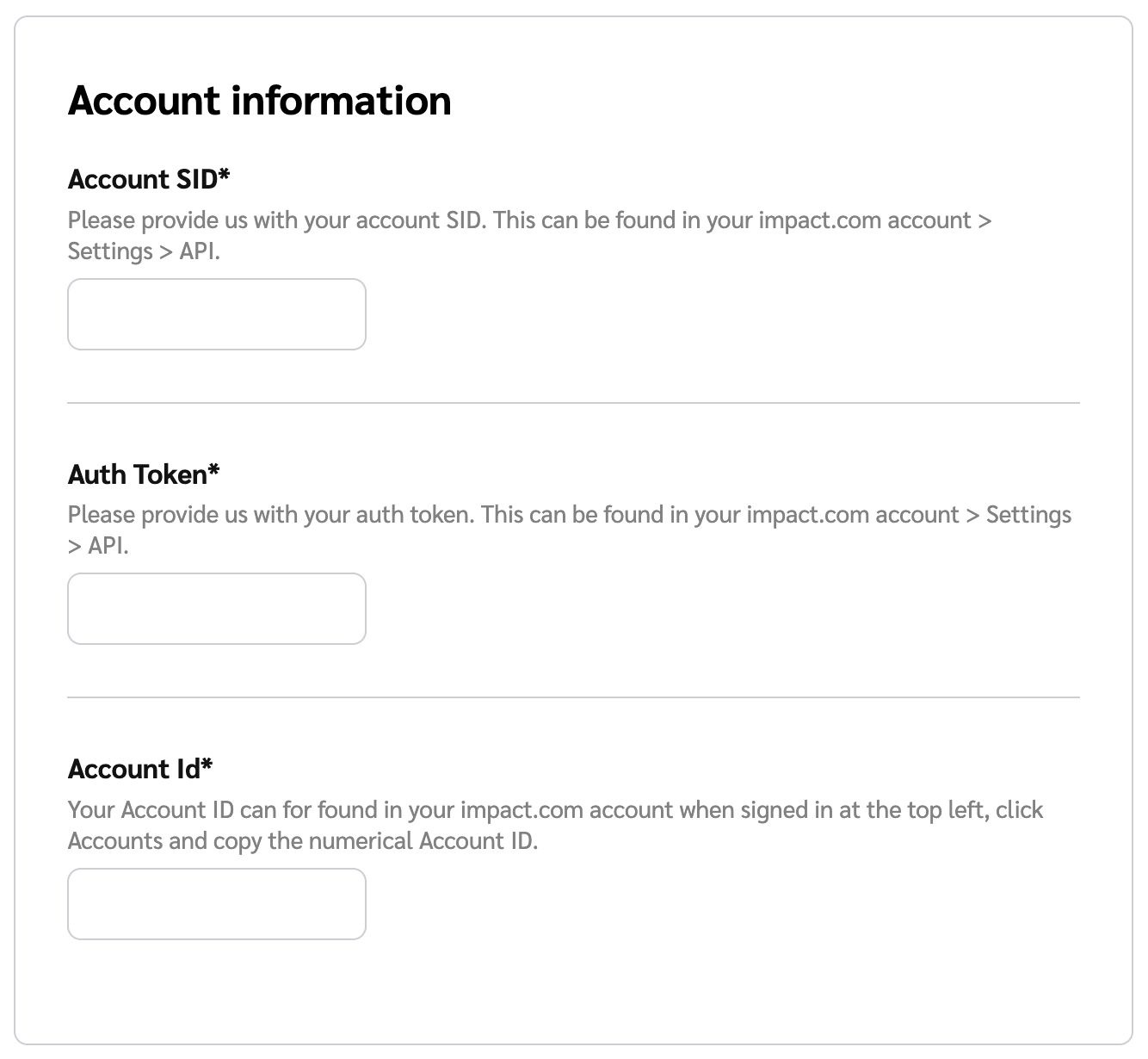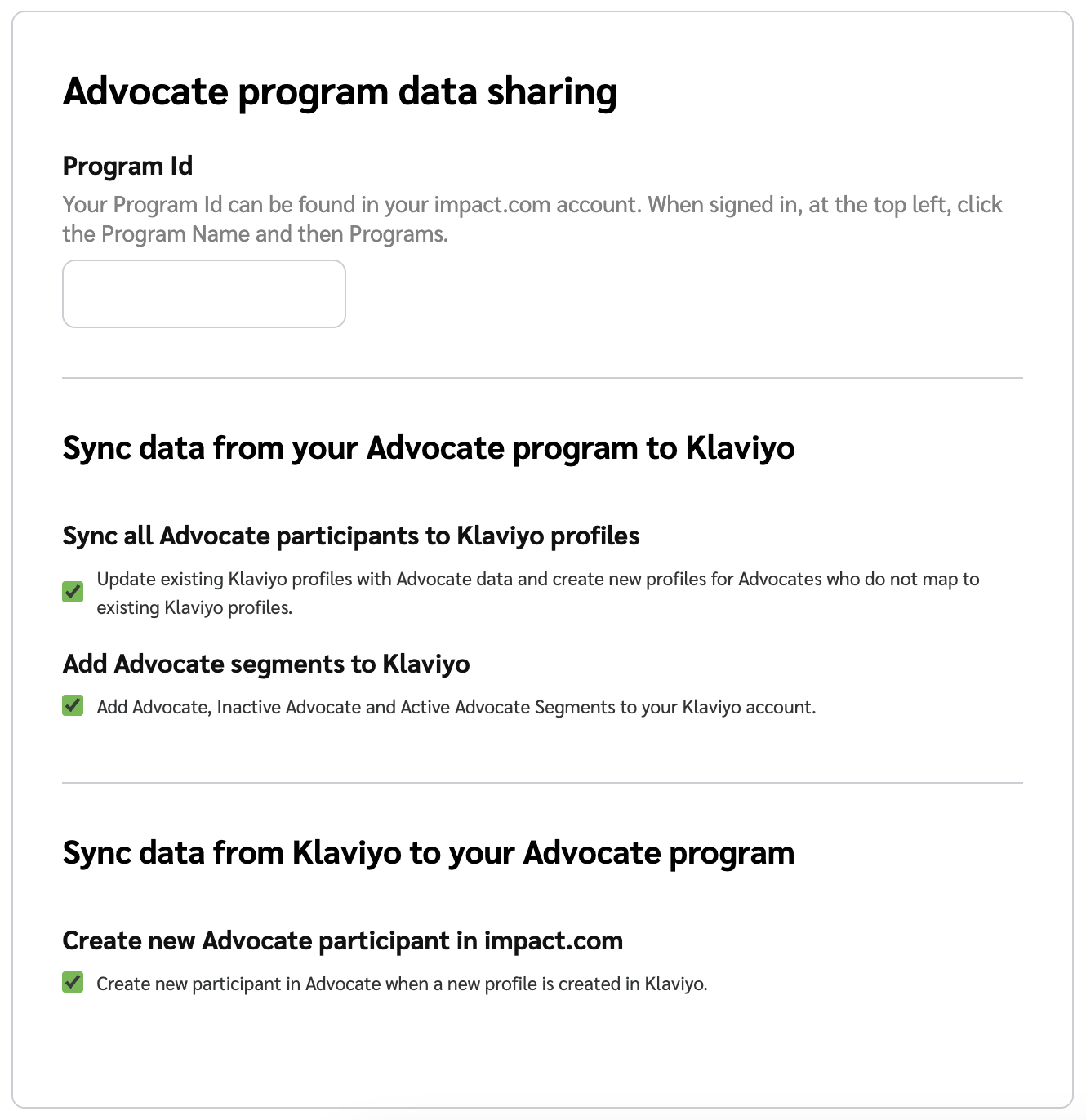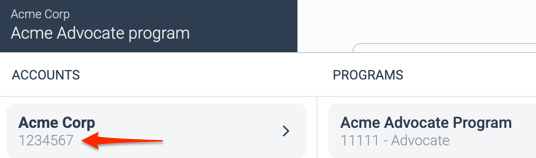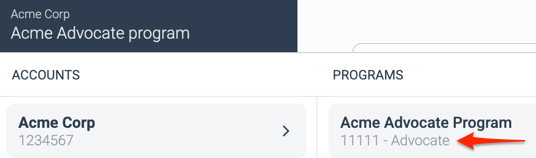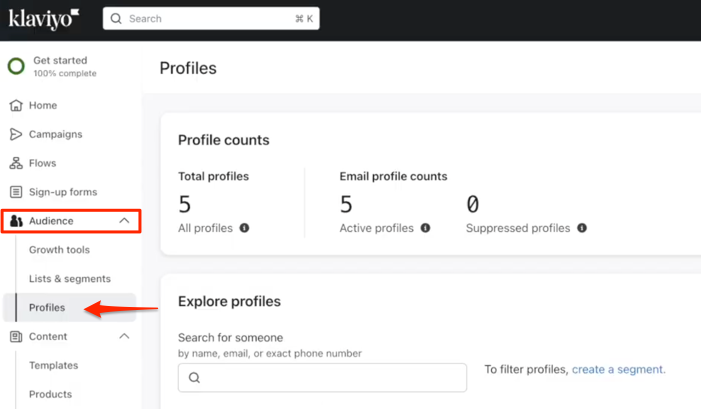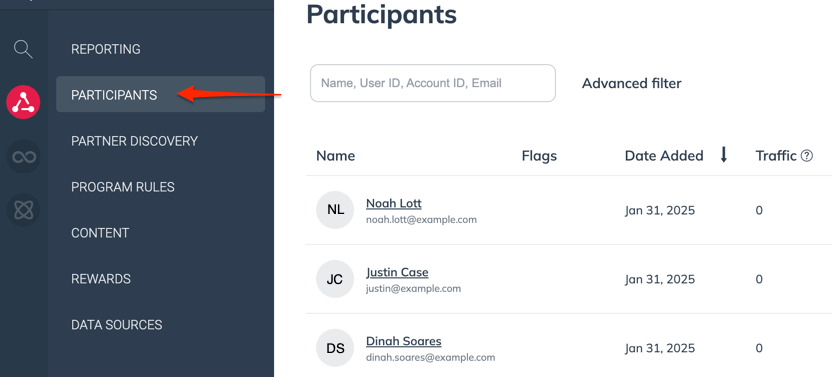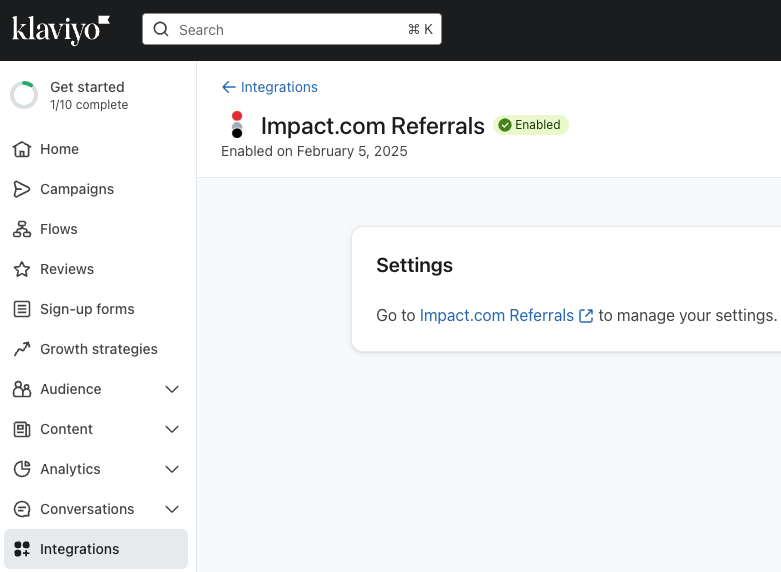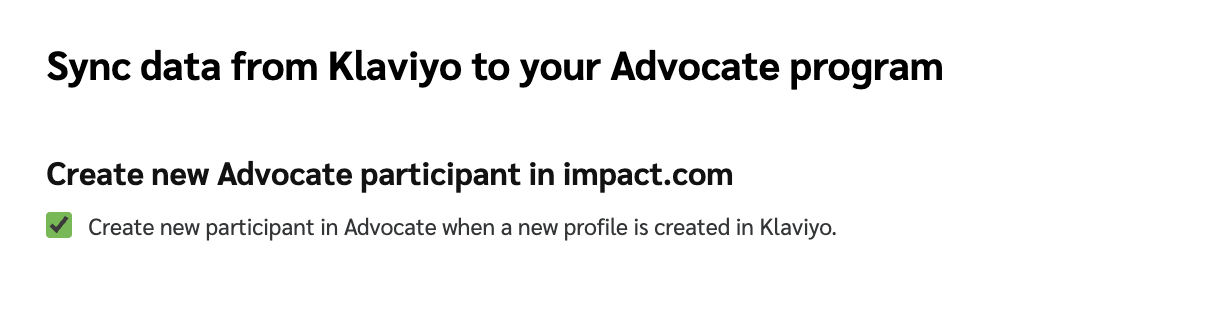Klaviyo for Advocate
impact.com's Klaviyo integration expands your ability to leverage Advocate program data in your marketing efforts. This integration supports bidirectional synchronization of data between your Advocate program and Klaviyo, empowering you to deliver targeted, personalized outreach at scale.
Note: This integration supports both Shopify and non-Shopify customers and can be accessed via Klaviyo’s integration marketplace.
Why it's useful
Advocate participant data—including names, referral activity, and reward information—is automatically synced with Klaviyo. Once synced, you can use this data to personalize email communication and build audience segments for referral engagement.
The Advocate + Klaviyo integration provides the following capabilities:
- Participant data syncing: Your Advocate program's participant details, referral stats, and rewards will be sent to Klaviyo automatically so that you can use these details for marketing decisions. Additionally, any new Klaviyo profiles will show up as Advocate program participants in impact.com.
Automatic participant segmentation: Once an Advocate participant has been synced and a Klaviyo profile exists for them, they'll automatically be added into advocate segments such as Advocates, Active Advocates, In-Active Advocates. You can then perform targeted outreach using email templates in the app.
Advocates: All synced participants with referral data.
Active Advocates: Participants who referred, were referred, or earned a reward in the last 30 days.
In-Active Advocates: Participants who have not referred, been referred or earned a reward in the last 30 days.
Prerequisites
You will need to have:
An existing Klaviyo store.
An existing Advocate program.
- View this help doc flow on our help center for help getting your new Advocate program off the ground.
Step 1: Install the app on your Klaviyo store
Install impact.com's Klaviyo plugin from Klaviyo's app marketplace.
Log in to the app with your Klaviyo credentials.
Select the Klaviyo account you want to connect.
Review the access permissions that impact.com needs from your Klaviyo account, then select Allow.
Step 2: Configure integration settings
In the Account information section, fill in all the fields:
In the Advocate program data sharing section:
- Fill in your Advocate Program ID.
- Select all checkboxes to sync data between impact.com and Klaviyo:
Select Save to save the setup.
See the Field reference below for details on each field or setting.
Field reference
| Field or Setting | Description |
|---|---|
| Account SID* | To find your Account SID, in the impact.com platform, navigate to [Menu] → Settings → API and copy the full case-sensitive value. |
| Auth Token* | To find your Auth Token, in the impact.com platform, navigate to [Menu] → Settings → API and copy the full case-sensitive value. |
| Account Id* | To find your Account Id, in the impact.com platform, select your account name in the upper-left corner and copy the number string below your account name in the left column. |
| Program Id* | To find your Program Id, in the impact.com platform, select your account name in the upper-left corner and copy the number string below your program name in the right column. |
| Sync all Advocate participants to Klaviyo profiles | Update existing Klaviyo profiles with corresponding participant data. If there are any new participants who don't have existing Klaviyo profiles, create Klaviyo profiles for them. |
| Add Advocate segments to Klaviyo | Add the segments Advocate, Inactive Advocate, and Active Advocate to your Klaviyo account. |
| Create new Advocate participant in impact.com | When a new profile is created in Klaviyo, create a new participant in your Advocate program. |
Step 3: Test the data sync
Klaviyo steps
In Klaviyo, from the left navigation bar, select Audience → Profiles.
Under Explore Profiles, view your profiles or select a profile to open its details.
Review the data Keys as these should match the participant details in your Advocate program.
impact.com steps
In impact.com, go into your Advocate program and select Engage → Participants.
On the Participants screen, you should see new Advocate program participants for each Klaviyo profile.
Select a participant to open and review participant details like referral codes, sharelinks, etc.
See Advocate Participant Profiles Explained to better understand these details.
Turn off profile syncing [Optional]
By default, the Klaviyo integration syncs new Klaviyo profiles into Advocate as referral program participants. If you’d prefer not to automatically create new participants in Advocate when a new Klaviyo profile is added, you can disable this setting:
Log into your Klaviyo account, and from the left navigation menu, select Integrations tab.
Select the impact.com integration.
Under Settings, select Go to Impact.com Referrals to manage your settings.
Scroll to the Sync data from Klaviyo to your Advocate program section.
Uncheck the [Checkbox] labeled Create new participant in Advocate when a new profile is created in Klaviyo.
This prevents customers added through Klaviyo from being auto-enrolled in your referral program unless they engage directly (e.g., through a referral link or widget).
Updated 3 months ago
Now that you’ve integrated Klaviyo with Advocate, continue setup by configuring your email flows.