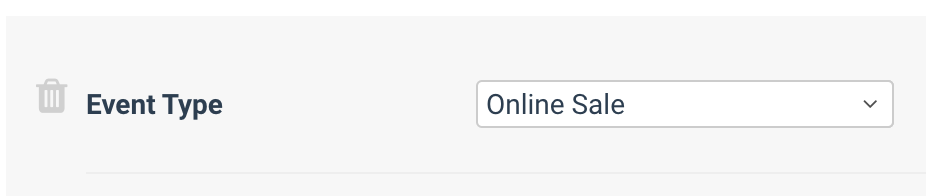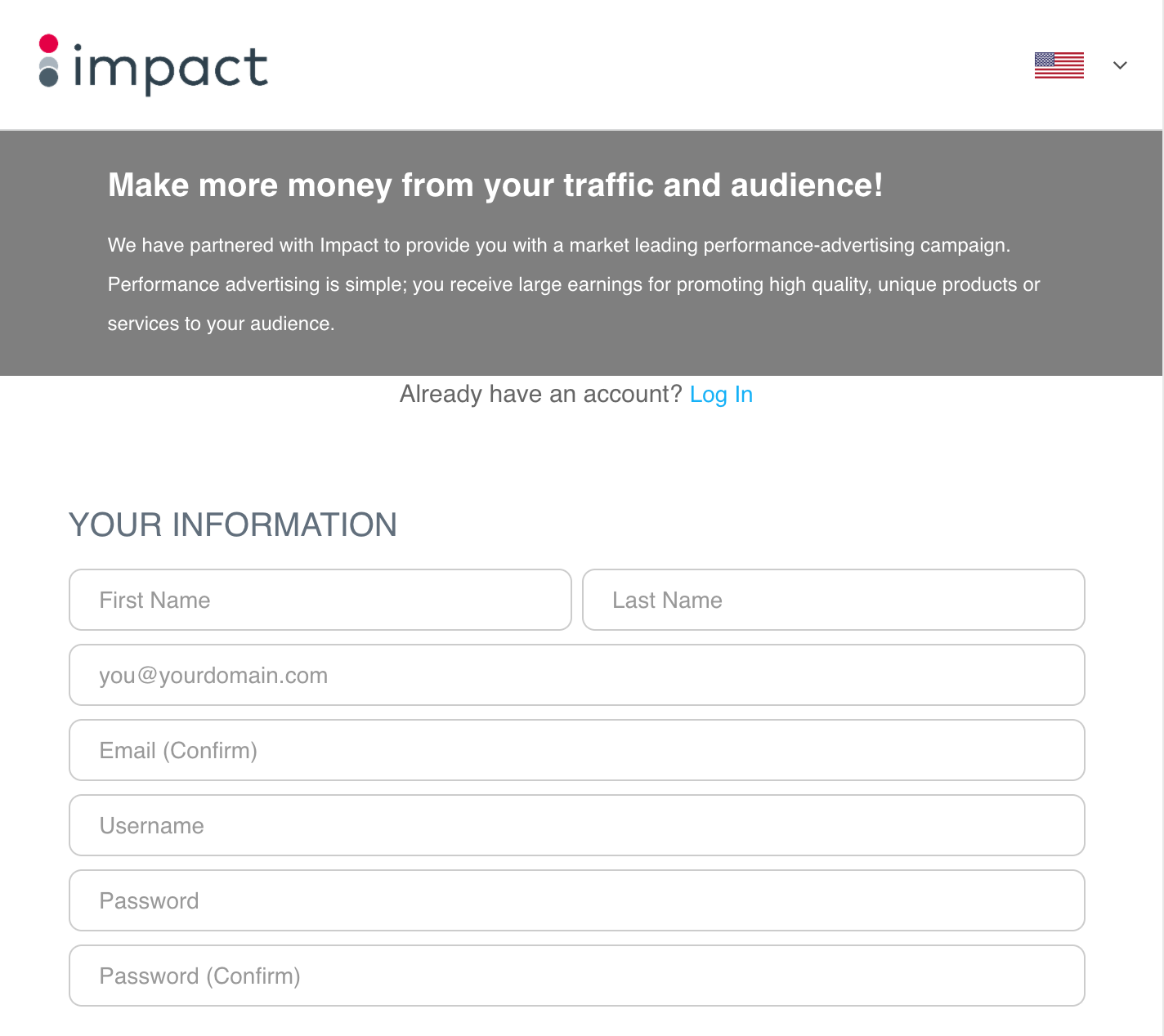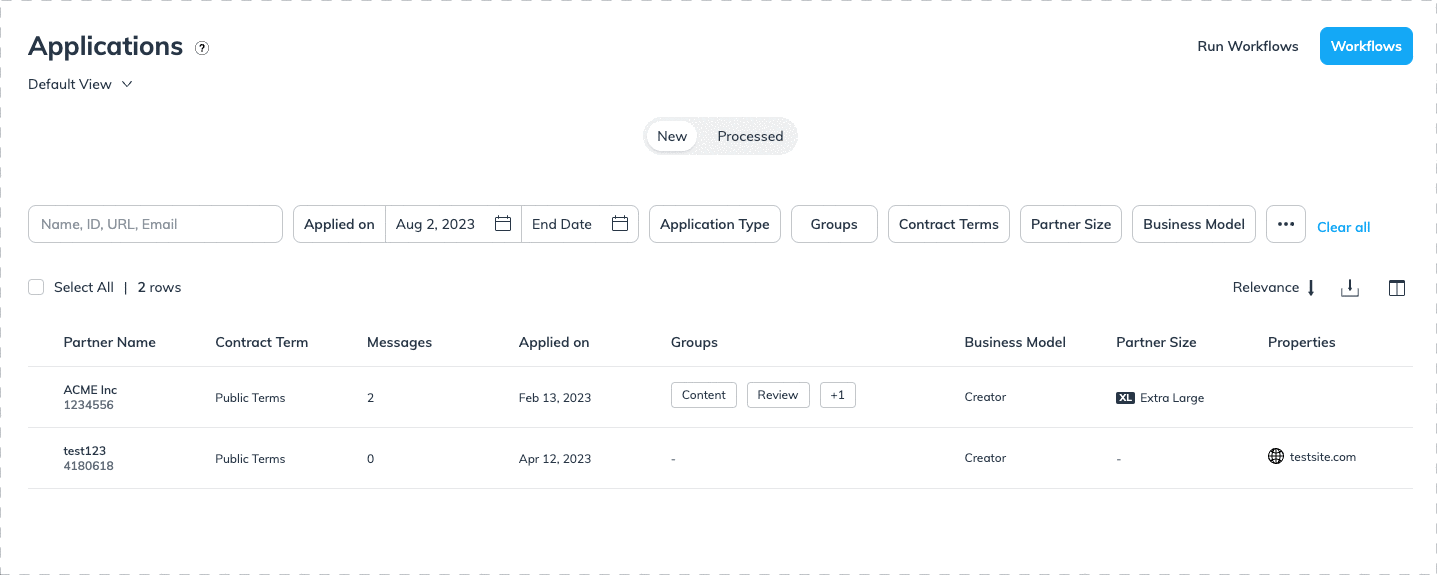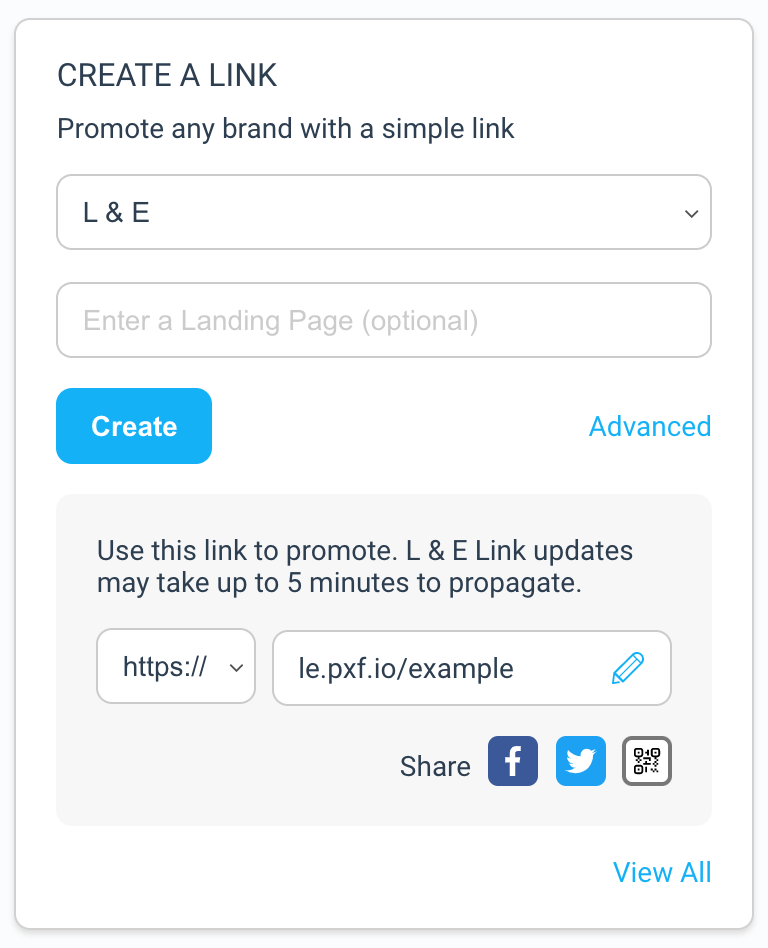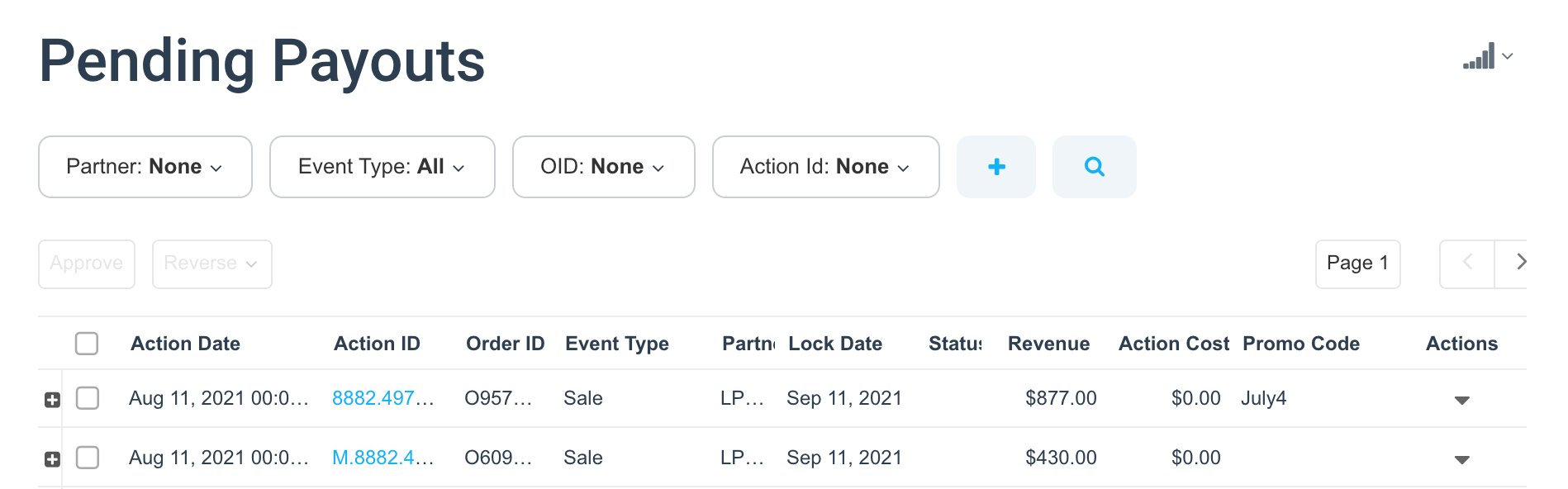(Unused) End-to-End Testing
Complete a full end-to-end test with an impact.com test partner account to:
-
Test that partner tracking links are working correctly — forwarding visitors to your landing page (or deep-linked page) with a unique
?irclickid=impacttest. -
Confirm that conversions are being correctly reported to impact.com with all required online sale data.
-
Conversions (actions) are being correctly attributed to partners.
-
Action reversals & modifications are working as expected.
Step 1: Create a 0% Test Contract
Create 0% Test Template TermsCreates a new set of template terms with a 0% default payout (or "commission") for testing with a test partner account.
- From the left navigation menu, select Contracts → Template Terms.
- In the upper right corner, select Create Template Term.
- For the Name, enter Test Terms.
- For Event Type, select Online Sale.\
- Set the Default Payout to 0% of order sale amount.\
- Scroll down and select Save.
Step 2: Get Branded Links
0% Template Terms sign up linkGets the unique URL that will send users to sign up as a new direct partner to your Impact program on your 0% template terms.
- From the left navigation menu, select Contracts → Template Terms.
- In the list, find your test template terms you created in the last step. Under the Actions column, select Get Branded Links.
- Next to Promo Page Link, copy the full URL and paste it somewhere accessible, such as a text editor.\
Step 3: Create a test partner account
Direct Partner sign upCreate a new direct partner account that's applying to your impact.com program on the 0% test template terms.
In a new tab, copy and follow the link from the last step.
Follow the prompts onscreen to create a direct partner account for your brand.\
Make sure to use a different email address and username from your impact.com brand account. Keep the username and password saved somewhere easily accessible, as you'll need to access it later.
Select Sign Up.
We recommend adding
TestPartnersomewhere in the partner's name (e.g.,YourBrand_TestPartner) to ensure everyone with access to your Impact account knows this is a test account. Be sure to save the password somewhere safe.
Step 4: Accept your test partner account
Accept partner proposalAccept the test partner account's application and signs them to the 0% test template.
Back in your impact.com Brand Account, in the left navigation menu, select Partners → Applications.
Under New applications, find your test account application.
Hover your cursor over the line where the application is and select ⋯ → Accept.
Step 5: Get a partner tracking link
Create a LinkCreates a new tracking link in the test partner account, which is used to forward traffic to your store and attributes conversions to the partner.
- In an incognito/private browser window, sign in to your test partner account.
- On the dashboard, find the Create a Link widget.
- Select the link to copy it to your clipboard.\
Step 6: Test Conversion Events
Important!When testing, consider disabling any ad-blocking and/or script-blocking extensions that may be active in your browser to avoid potential issues. Make sure to use your test partner tracking link to access your site!
For the most accurate results and fastest launch time, impact.com recommends testing a conversion in your live store, then canceling the order once you've confirmed that it's been tracked.
Complete a test conversion event
In an incognito/private browser window, paste & follow the tracking link from Step 5.
Once you've reached the landing page, complete a test conversion event in store with the following:
*At least two (2) items with different SKUs\
- An item with a quantity value of 2 or more\
- Apply a promo code (or coupon code) to the order
Complete the order and check out, making sure to reach your store's "Thank You" or "Confirmation" page to confirm that the order went through.
Step 7: Verify actions in Impact & reverse order
NoteYour test conversion should appear in impact.com within 30 minutes, but can take up to 2 hours before appearing. If your conversion doesn't appear in impact.com within 4 hours of the test conversion occurring, reverse the order in your store, create a new tracking link in your partner account, then try another test conversion through your new test partner link.
View Pending Payouts
- In your impact.com brand account, navigate to Transactions → Pending Payouts → Actions.
- Verify that your test conversion events appears as a pending payouts.\
- Select the linked Action ID to view action details. Order ID should match your store Order ID, items and SKUs should appear, and the promo code used should appear as well.
- Once you can verify the conversion was accurately reported in impact.com, make sure to Cancel the order in your store.
Updated 3 months ago