Set Up Your Klaviyo Notifications
The Advocate + Klaviyo integration enables smarter referral engagement by syncing participant data, triggering referral-based flows, and allowing you to manage both transactional and marketing communications in Klaviyo.
Ensure you have the impact.com app for Klaviyo app installed.
Once installed, use this guide to set up key referral notification emails using Klaviyo flows. With this setup, you can:
- Automatically trigger referral emails based on Advocate events (e.g., sign-up, conversion)
- Personalize content with referral and reward data
- Ensure reliable delivery through Klaviyo’s transactional email system
- Customize messaging to match your brand tone and voice
This guide includes step-by-step setup instructions, example flows, email templates, and merge tag references to get you up and running.
Sending Advocate Notifications via Klaviyo
Instead of using Advocate's built-in emails, you can send referral notifications via Klaviyo using custom flows. This allows for greater control over branding, timing, and content.
In this example, we will create a Referred Friend Welcome Email that sends a discount code to the referred friend after they sign up.
Step 1: Create a Flow
- In Klaviyo, navigate to Flows → New Flow → Build your own.
- Give the flow a name (e.g., “Referral Welcome Email”).
Step 2: Set the Trigger
- Under the Your metrics section, select impact.com Referrals.
- Choose a trigger, then select Save.
- See the table below for a list of triggers available. For this example, we'll select Referral Started → Referred.
| Triggers | Description |
|---|---|
| Referral Converted - Referred | Sent to the referred friend when the referral is converted. Example: They made a purchase. |
| Referral Converted - Referrer | Sent to the referrer (advocate) when the referral is converted. Example: Their friend made a purchase. |
| Referral Started - Referred | Sent to the referred friend when the referral has started. Example: They used their friend’s share link and filled out the friend widget. |
| Referral Started - Referrer | Sent to the referrer (advocate) when the referral has started. Example: Their friend uses their share link and fills out the friend widget. |
| Reward Created | Sent when a reward is issued to a participant, including cases beyond Referral Started or Referral Converted events. |
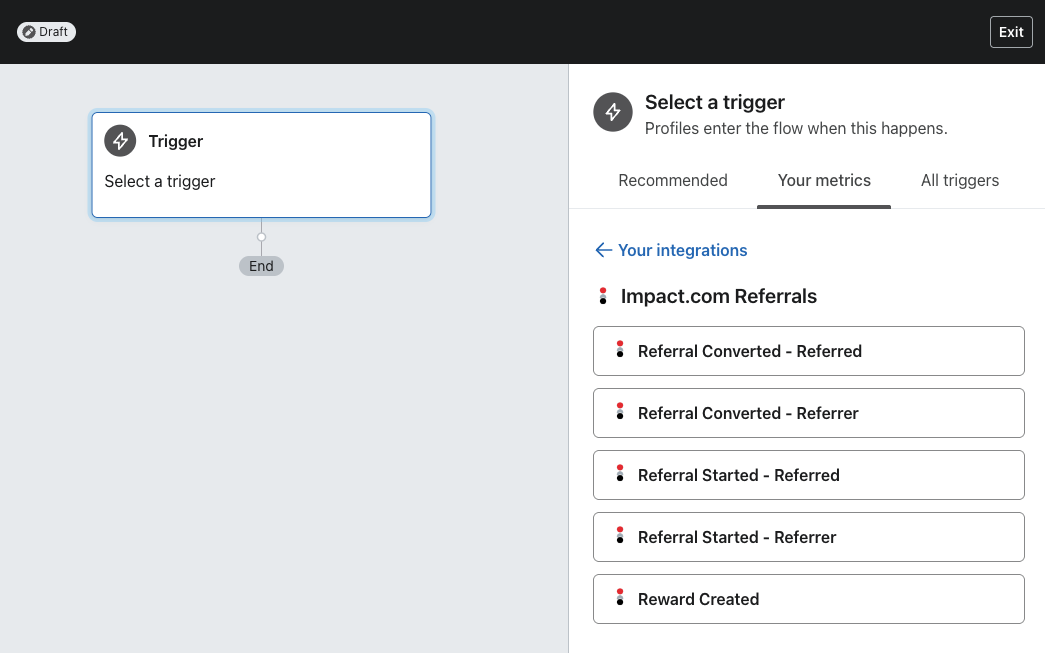
Step 3: Add Email to Flow
- From the Actions panel on the left, drag an Email block into your flow where you want the message to be sent.
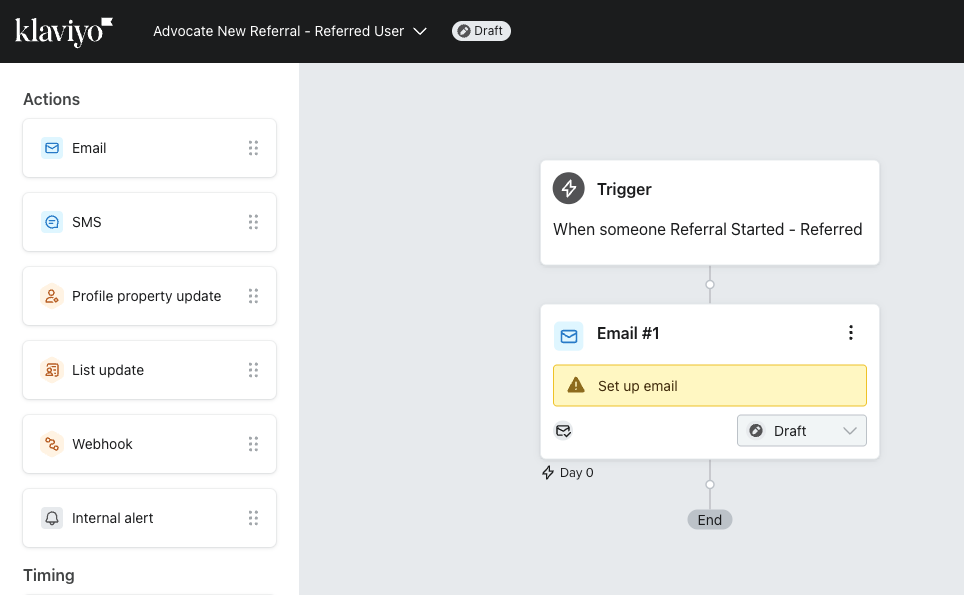
Step 4: Configure the Email
- Select the email block you added in the previous step.
- In the Settings tab, uncheck Skip recently emailed profiles and then select Save.
- Next, create your email content. You’ll need to design and write your own message. We've provided some examples to inspire you in the Example Notification Flows section below.
- Once you’re ready to publish, select Review & Turn On in the top-right corner, then select Save.
Step 5: Apply for Transactional Status
Marking your email as transactional helps ensure it’s delivered, especially to users who haven’t opted in to marketing emails (like referred friends).
Important: Klaviyo requires approval for transactional emails, which can take up to 24 hours. You won’t be able to edit the message while it’s under review. If you edit the email after it’s approved, the transactional status will be removed and must be re-applied.
To apply:
- In your flow, select the email message you want to mark as transactional.
- In the right-hand sidebar, select Apply for transactional status.
- Wait for the approval (usually within 1 business day).
- Once approved, the email will send as a transactional message.
You can view more information on How to use flows to send transactional emails if needed.
Step 6: Disable Notifications in Advocate
Turn off corresponding notifications in your Advocate Program Rules to avoid duplicates.
Examples of Notification Flows
Below is an example of a referral notification flow based on a common double-sided referral program setup.
These examples assume the following structure:
Program Rules
- Double-sided program rewarding both the Referrer and the Referred Friend
Widgets Used
- Website Widget (for Referrer access)
- Friend Widget (for Referred Friend sign-up)
Program Goals:
- Referral Started
- Notify the Referrer
- Reward and email the Referred Friend
- Purchase Made (Referral Converted)
- Reward and email the Referrer
Use these flows in Klaviyo to replicate similar messaging, triggers, and logic.
Referred Friend Notification Email
The Referred Friend receives a discount code when they sign up on the Friend widget.
Trigger
Referral Started - Referred
Subject line
You earned a discount from {{event.referrerFirstName|default:"your friend"}}!
Sample contents
Thanks for giving MyCompany a chance! Since you signed up with {{event.referrerFirstName|default:"your friend"}}'s referral code, here’s {{event.rewardPrettyValue }} off for your first purchase. Use this unique discount code when you check out:
Discount code: {{event.fuelTankCode }}
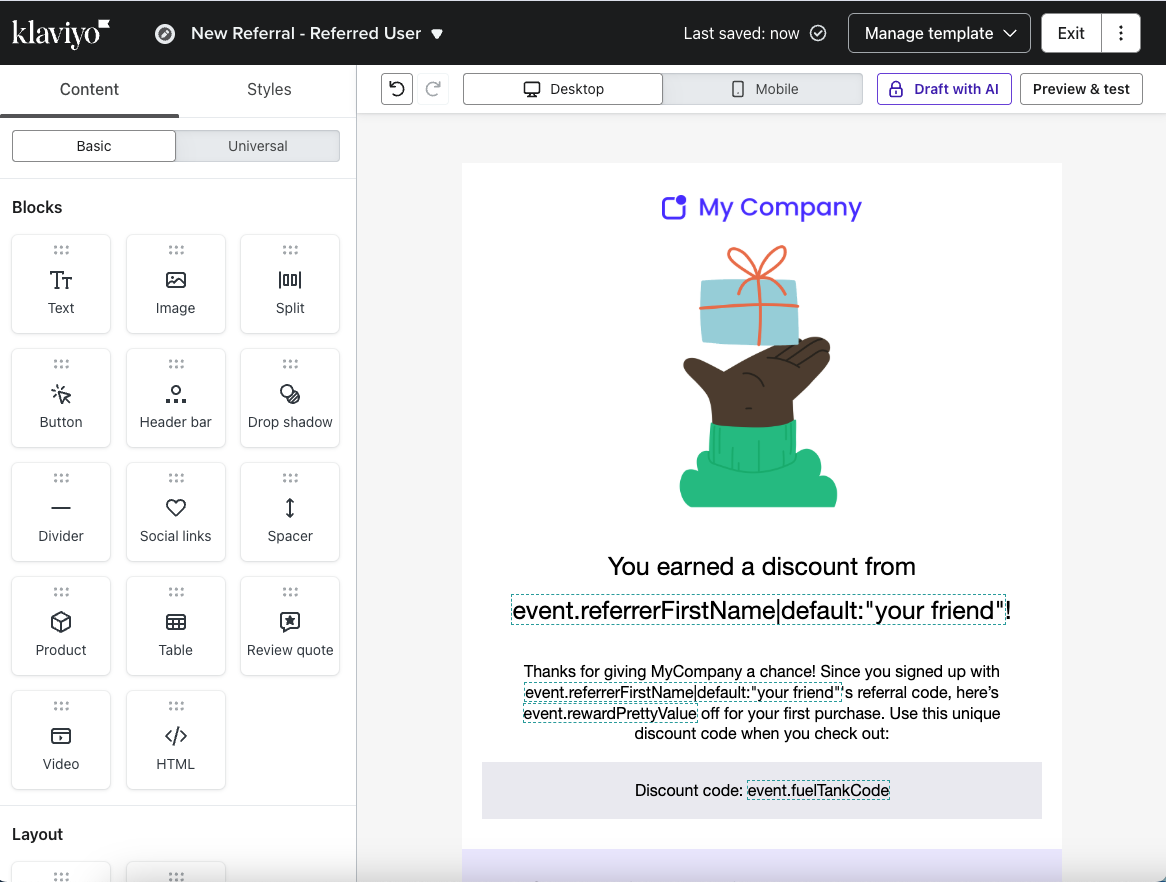
Referrer Notification Email
The Referrer gets notified that their Referred friend has started the referral process by entering their email on the Friend widget.
Trigger
Referral Started - Referrer
Subject line
Your reward is almost here!
Sample contents
Your friend {{event.referredFirstName}} {{event.referredLastName}} is shopping at MyCompany after clicking your share link. That means you’re just one step away from earning a {{event.rewardPrettyValue }}!
If they complete their first purchase, your reward will be automatically e-mailed to you after 30 days.
Want to earn even more? Keep sharing your link with friends and stack up the savings!
{{ person.sharelink|default:'' }}
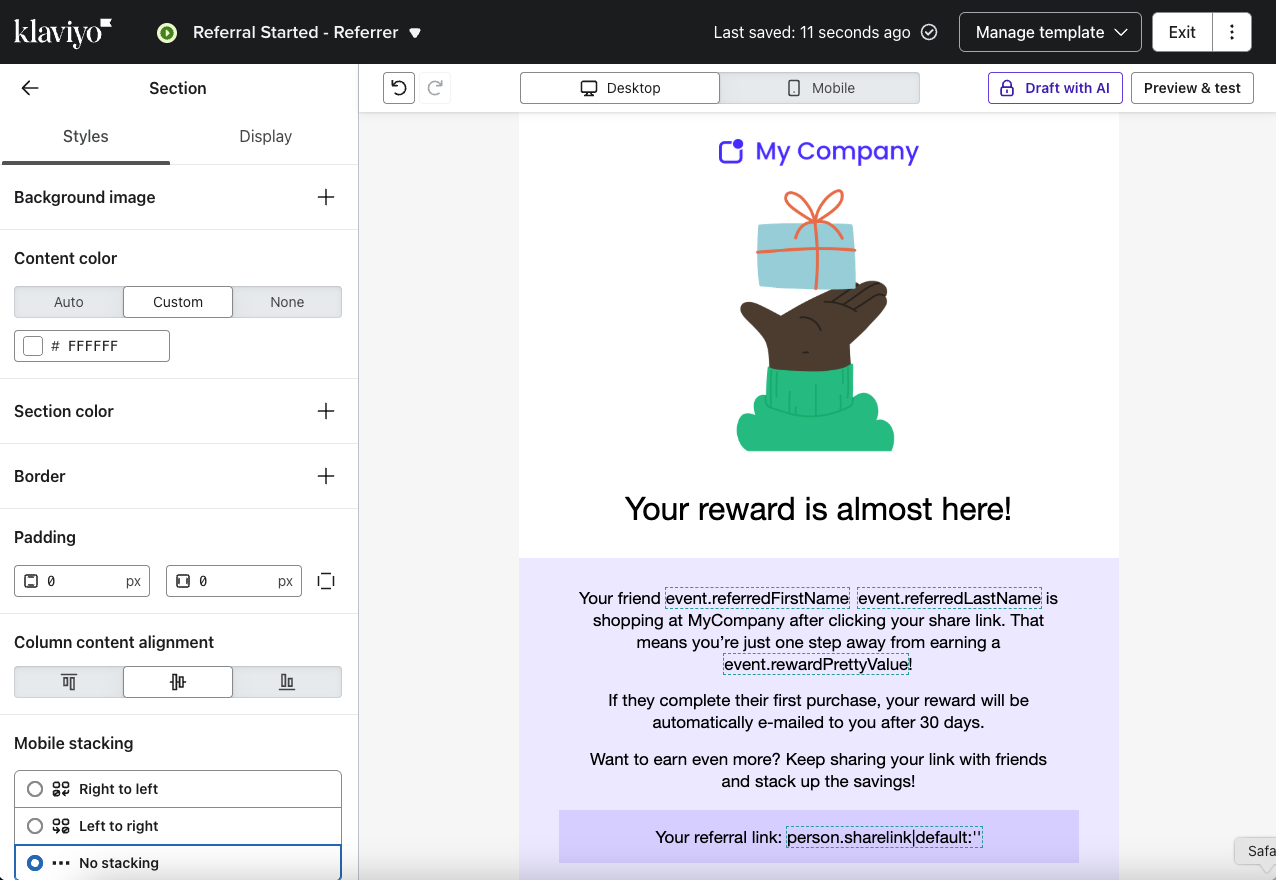
Referral Converted Notification
The Referrer receives an account credit as a reward when the referral is converted.
Trigger
Referral Converted - Referrer
Subject line
You've earned a reward for referring {{event.referredFirstName|default:"your Friend"}}!
Sample contents
You earned {{event.rewardPrettyValue }} off your next purchase!
{{event.referredFirstName|default:"Your friend"}} used your referral link and made their first purchase with MyCompany. To say thank you for spreading the word, here’s {{event.rewardPrettyValue}} off your next purchase!
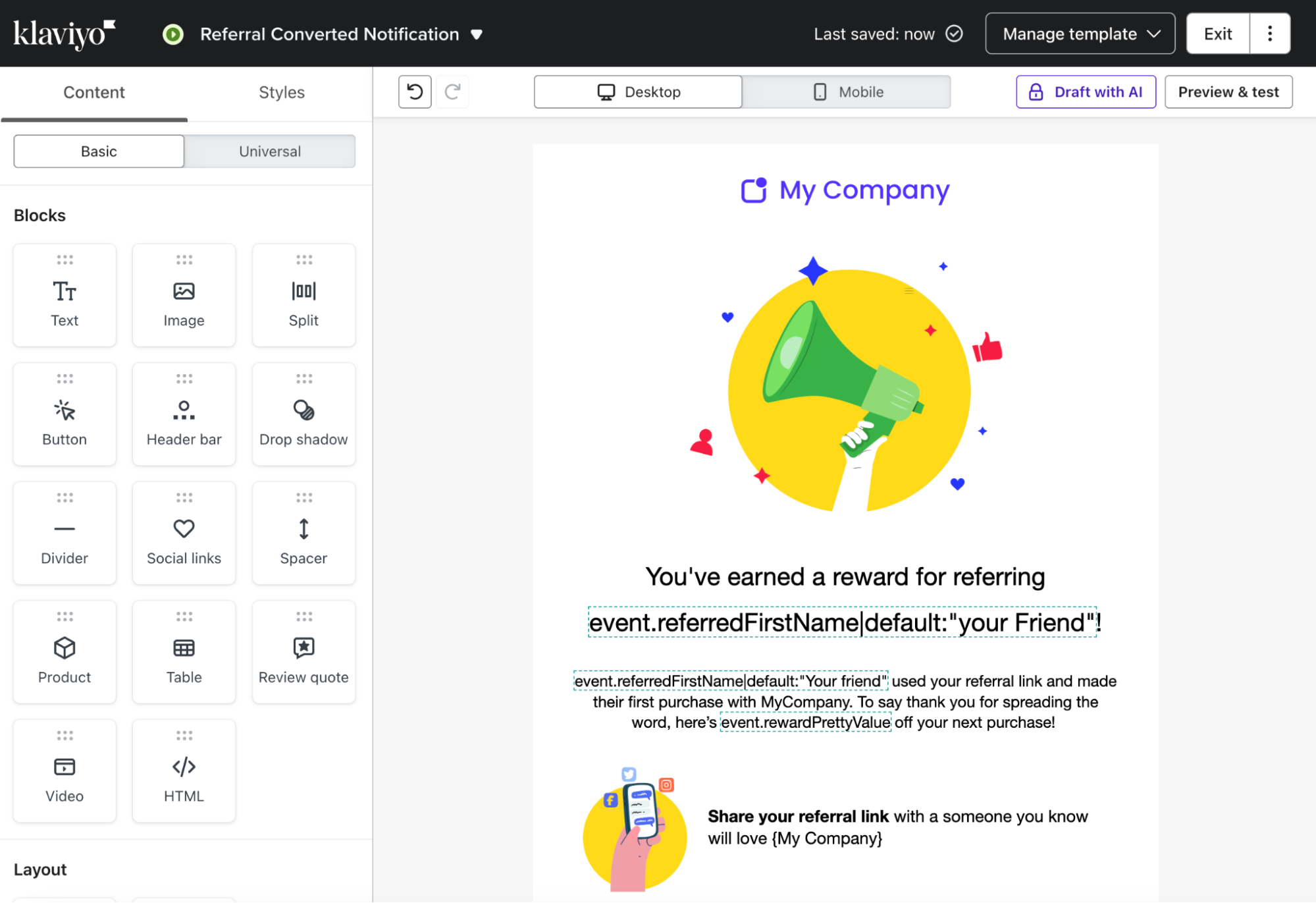
Additional Templates for Non-Transactional Emails
The Advocate + Klaviyo integration includes two ready-to-use marketing templates to help promote and scale your referral program.
Rewards Program Re-Engagement
Encourage referrers (advocates) to keep sharing with a personalized nudge and easy access to their referral link.
Rewards Program Launch Announcement
Announce the launch of your program and invite customers to start referring.
Sample contents
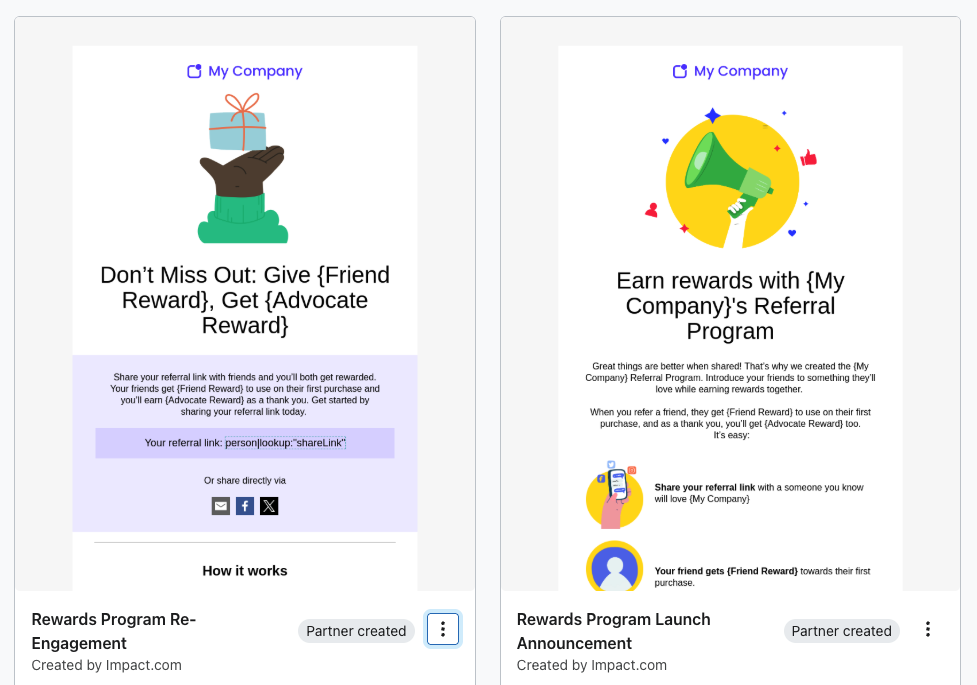
Tip: When selecting a template in Klaviyo, search for “rewards” to locate these options.
Field reference table
The following tags can be used in your Advocate emails in Klaviyo to insert personalized values.
| Description | Field |
|---|---|
| Share link | {{ person.sharelink|default:'' }} |
| Referred friend’s first name | {{event.referredFirstName|default:"your Friend"}} |
| Referred friend’s last name | {{event.referredLastName}} |
| Referrer first name | {{event.referrerFirstName|default:"your Friend"}} |
| Referrer last name | {{event.referrerLastName}} |
| Reward name | {{event.rewardPrettyValue }} |
| Discount code | {{event.fuelTankCode}} |
| Reward | {{event.rewardPrettyValue}} |
| Reward type | {{event.rewardType}} |
| Reward value | {{event.rewardValue}} |
| Reward source | {{event.rewardSource}} |
| Reward expiry date | {{event.rewardDateExpires}} |
Troubleshooting Tips
If your notification emails aren’t being sent as expected check the following:
- Ensure [Checkbox] Skip recently emailed profiles is unchecked on the email triggered by your flow.
- Mark emails as transactional to reach referred friends who haven’t opted in to receive marketing emails.
Updated 2 days ago